The Easiest Way to Transfer Files between Android and Ubuntu Desktop
Are you tired of finding and plugging in your USB cable just to transfer files between Android and Ubuntu desktop? In this quick tutorial, we will show you how to easily share files between the two. This is the easiest way.
Transfer Files between Android and Ubuntu Using FTP
First install a FTP server on your android device. There’s a lot of FTP servers for Android such as this good one.
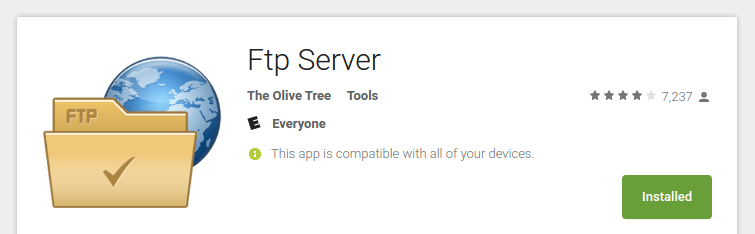
Click the Install button on that webpage and Google Play store will automatically download and install it on your Android device.
Once the FTP server is installed on Android, open the app then press the red power button to start FTP server.
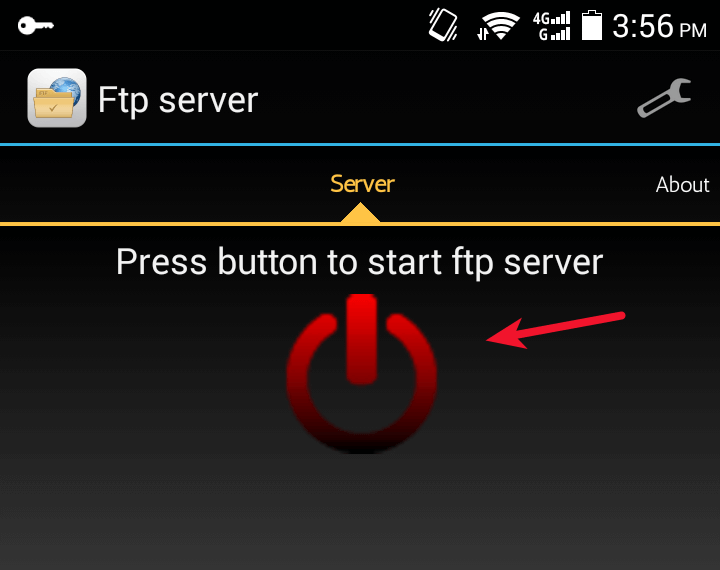
Once it’s started, it will give you the FTP server address, username and password of your android device. It also tells you that anonymous user is enabled and where the home directory is located.
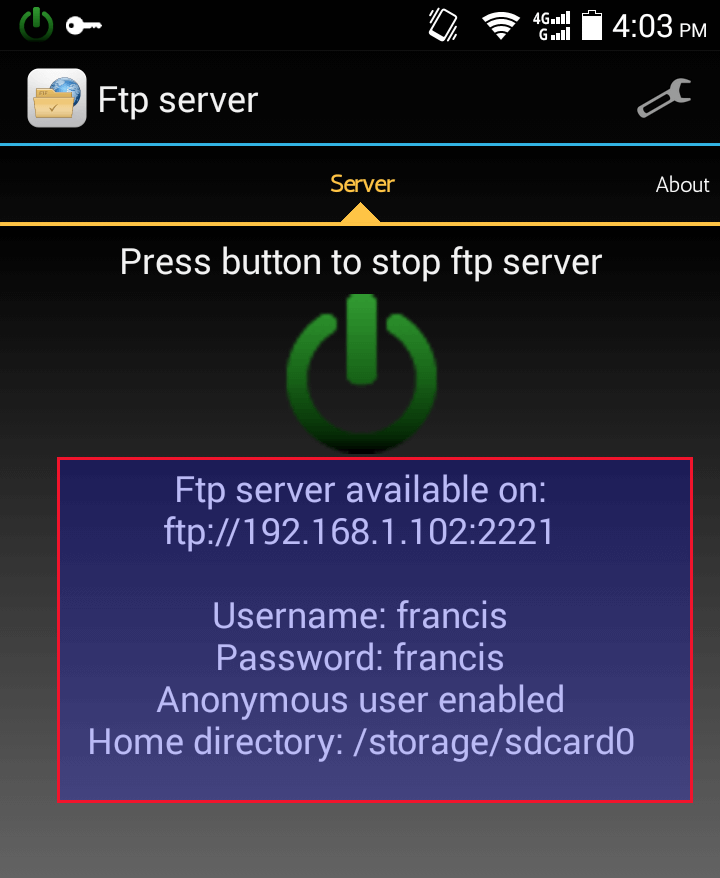
Now open nautilus file manager on your Ubuntu desktop, go to File > Connect to Server.
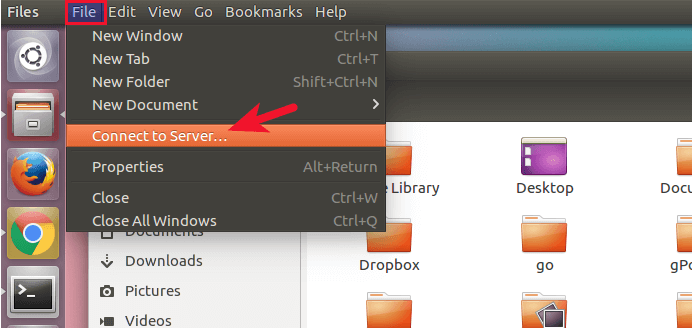
Enter the FTP server address of your Android device. Then click Connect.
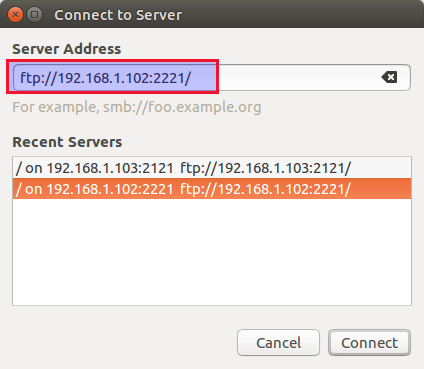
In the next window, select the default Anonymous option and click Connect.
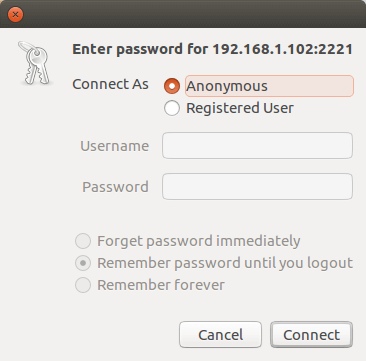
And now nautilus will take you to the home directory of your Android FTP server.
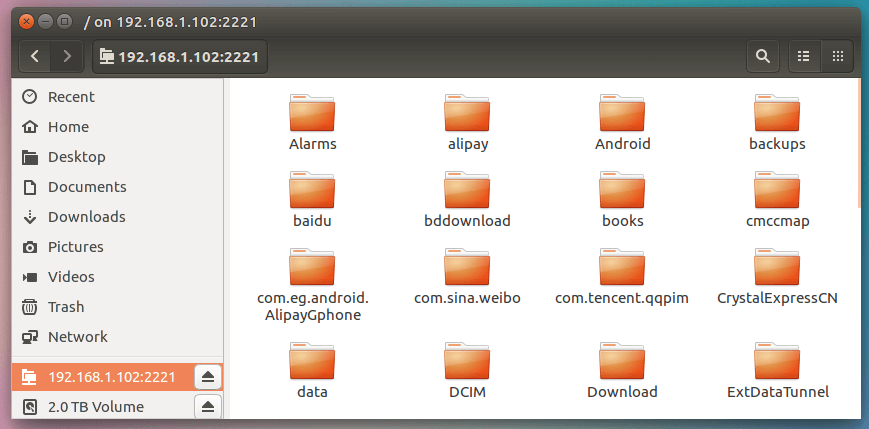
If a SD card is inserted to your Android phone or tablet, then the default home directory will be your SD card.
Using FTP, you can transfer any files be it mp3 file, e-book, video, picture etc from Ubuntu desktop to your Android device or vice versa. It’s like another hard drive partition is mounted.
You can also configure the FTP port, home directory, anonymous access, read and write permission etc for your Android FTP server.
Do you know other ways to transfer Files between Android and Ubuntu? Leave your comments below and as always, if you found this post useful, please subscribe to our free newsletter or follow us on Google+, Twitter or like our Facebook page



Try Dukto – easistest way to transfer files. This only works for Wlan-Local Networks and no Passwords required. Works on Windows, IOS, Mac, Linux, and Android
Thanks, it’s work
Is it possible to make a bootable image of the os from this connection? If so could you explain how to go about doing it.
kdeconnect or gsconnect are actually simpler for setup, allow more stuff and are even secure (unlike ftp).
Thanks for the hint. This works great.
Its android to ubuntu transfer. I want ubuntu to android…!
Thank you so much. USB has not been working for me, and this was mega easy.
OMFG, this is a life saver. MTP is a POS, been struggling with this for hours, and I’ve been using Android for 12 years now and a professional senior developer. But I can’t keep up with every little nit to get just simple file control on android to just work without hassle – Android is not the center of my life. Thank you. Bought the app.
this used to work on earlier releases of ubuntu … it fails on Ubuntu 20.04
after launching the ftp server on android 9 phone (which works on earlier pre 20.04 ubuntu)
then on ubuntu nautilus when I enter ftp://myip:myport this address appears in red and does not connect
Now what do you do to send files from android to your Ubuntu PC after you have been directed to the home directory of your Android FTP server.? How do I send it?
Thanks, works fine