Install Atom Text Editor 1.9 on Debian,Ubuntu,Arch,Fedora,OpenSUSE
Atom is a free and open source text editor released by Github under the MIT license. It’s developed mainly with CoffeeScript and JavaScript and use Node.js as the runtime environment. Atom text editor is available for Linux, Mac OS X and Windows.
The latest stable version, Atom 1.9, was released August 1, 2016. Some nice features added in this release are as follows:
- Display layers improves speed and enables the new free-form folds feature
- Improved soft-wrapping algorithm
- Electron 0.37.8 open-source framework
- Saving files are more reliable
- Drag and Drop layout management
- support shell commands for Cygwin and MSYS/MinGW Linux-like environments
Install Atom Text Editor 1.9 on Ubuntu 16.04/14.04
Ubuntu users can install Atom code editor via a third-party PPA. Open up a terminal window (CTRL+ALT+T) and enter the following 2 lines of command one at a time.
sudo add-apt-repository ppa:webupd8team/atom sudo apt update && sudo apt install atom
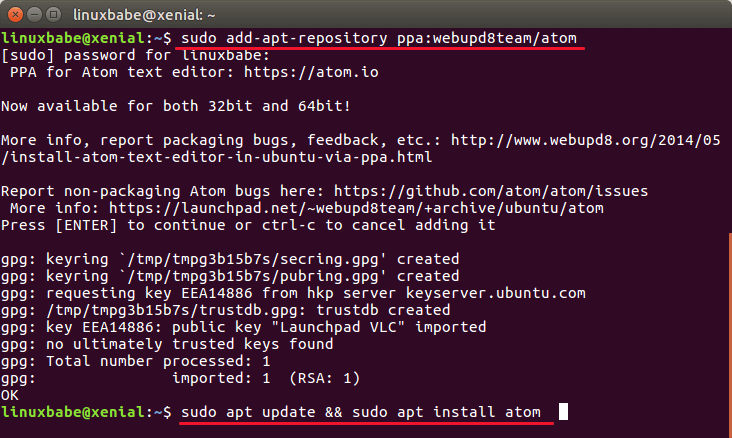
This PPA also works on other Linux distributions that are based on Ubuntu 16.04/14.04 such as Linux Mint and Elementary OS. If you already have Atom installed, then the above commands will update your Atom editor to the latest version.
Once installed, you can start it from Unity Dash or application menu.
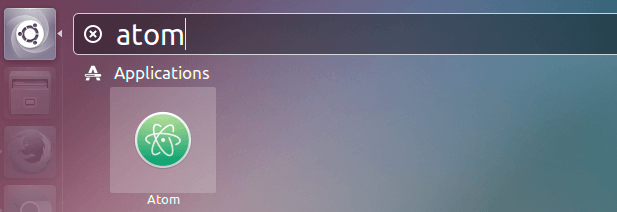
Install Atom Code Editor on Debian 8 Jessie
Debian users can download the Deb packages from Github and then use Gebi to install it.
wget https://github.com/atom/atom/releases/download/v1.9.2/atom-amd64.deb sudo apt install gdebi sudo gdebi atom-amd64.deb
Arch Linux
Install Atom from AUR with the Yaourt package manager.
yaourt atom-editor
Fedora, OpenSUSE
Download RPM package from Github and then install it with rpm utility.
wget https://github.com/atom/atom/releases/download/v1.9.2/atom.x86_64.rpm sudo rpm -ivh atom.x86_64.rpm
To automatically install dependencies, you can use DNF or Zypper package manager.
Fedora: sudo dnf install atom.x86_64.rpm OpenSUSE: sudo zypper install atom.x86_64.rpm
Atom 1.9 User Interface
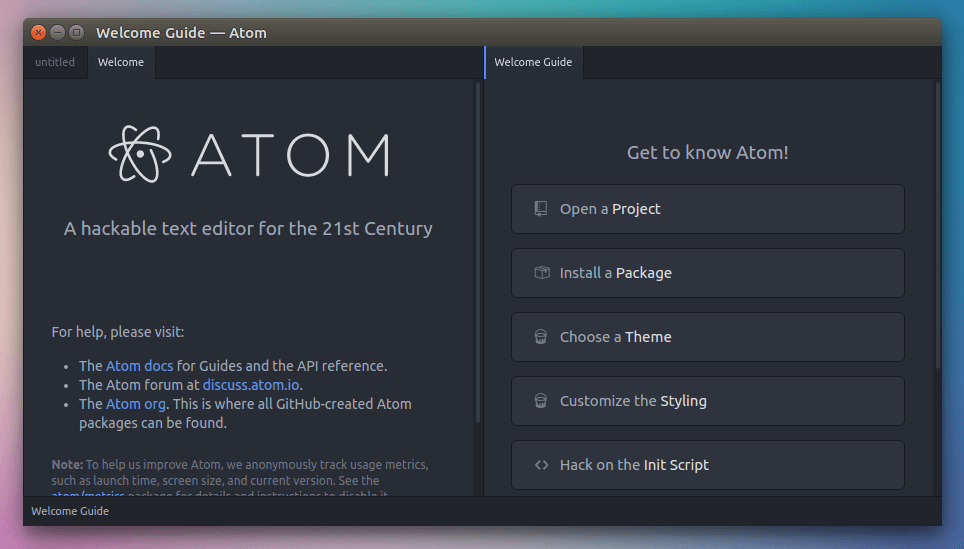
As always, if you found this post useful, subscribe to our free newsletter or follow us on Google+, Twitter or like our Facebook page.


