How to Install Krop (PDF Crop Tool) on Debian 8, Ubuntu 16.04/16.10
Krop is a simple and lightweight graphical pdf crop tool . Released under GPLv3+, Krop is free and open source software. This tutorial is going to show you how to install Krop on Debian 8, Ubuntu 16.04, Ubuntu 16.10.
Features of Krop:
- The ability to split pages into subpages to fit the limited screensize of devices such as eReaders
- Automatic selection via Trim Margins button.
- You can apply your crop to all pages, even/odd page, or a individual page. Page exception is also supported.
The latest stable version krop 0.4.11, which make krop compatible with both python 2 and python 3, was released on August 20, 2016.
How to Install Krop 0.4.11 on Debian 8/Ubuntu 16.04/16.10
Krop is not available from repository, we can download the Debian package from official website and then install it using dpkg.
First, open up a terminal window and download the Debian package with the below command:
wget http://arminstraub.com/downloads/krop/krop_0.4.11-1_all.deb
Then install dependencies.
sudo apt install python-poppler-qt4 python-pypdf2
Use dpkg to install the local deb package.
sudo dpkg -i krop_0.4.11-1_all.deb
You can also use gdebi to automatically handle dependency.
sudo apt install gdebi sudo gdebi krop_0.4.11-1_all.deb
Once installed, Krop can be launched from Unity Dash or your favorite application launcher.

Or from terminal:
krop
Trim Margins
Hitting the Trim Margins button will auto-set the margins. Use mouse to adjust.
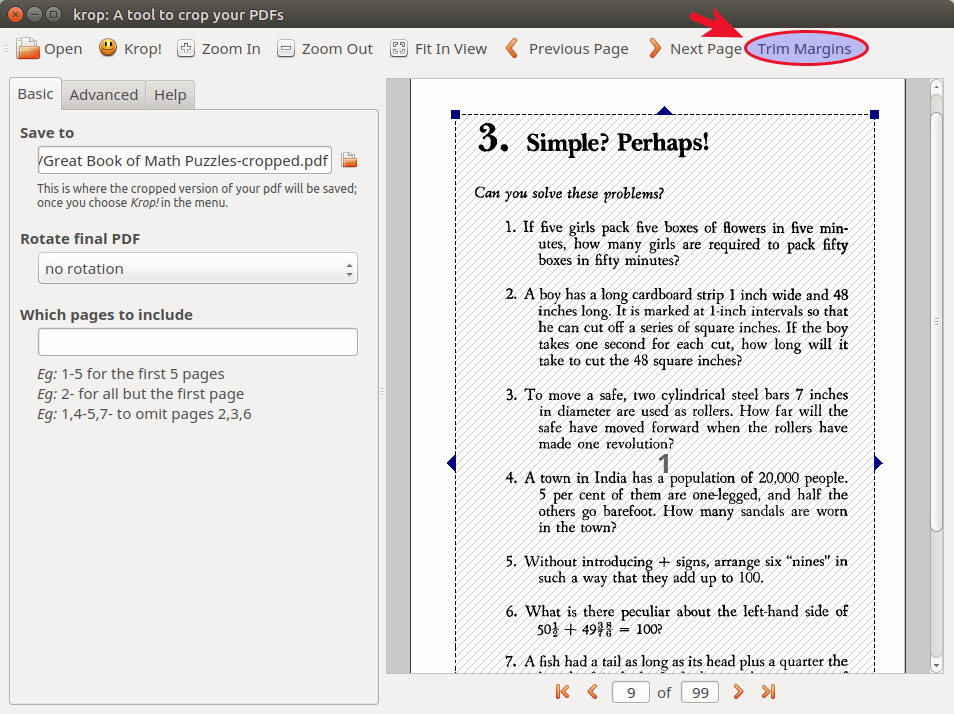
Advance Options
Krop by default applies your selection to all pages. In the advanced tab, you can choose which pages your selection will apply to. You can also choose your device from a drop-down list. Page margins can also be set here.
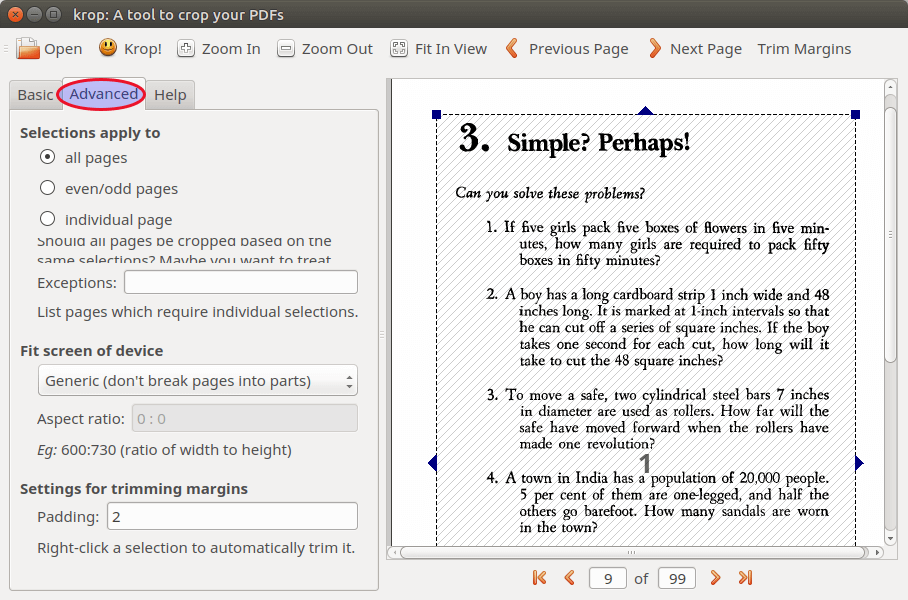
When your preparation is done, hit the Krop! button.
Recommended reading: PDFSam: An excellent PDF split and merge tool for Linux
That’s it! I hope this tiny PDF crop tool is helpful. And as always, if you found this post useful, then subscribe to our free newsletter or follow us on Google+, Twitter or like our Facebook page. Thanks for visiting!


