Install Latest Wine Devel Package on Ubuntu 16.04/14.04 via PPA
Wine is a compatibility layer that enables you to run Windows programs natively on Linux. The latest Wine devel package, 1.9.16 was released on August 5, 2016.
Changes in this release includes:
- Improved 64-bit binary compatibility on Mac OS X.
- Enhanced JavaScript and GDI performance
- Direct3D command stream improvement
- more Direct 3D shader instructions added
- bug fixes
This tutorial will show you how to install the latest Wine development package on Ubuntu 16.04/14.04 LTS.
Install Wine 1.9.16 on Ubuntu 16.04/14.04
If you are using 64-bit Ubuntu, then you need to enable 32-bit architecture by running the following command:
sudo dpkg --add-architecture i386
Wine 1.9.16 deb package landed in its official Wine PPA on Launchpad. So fire up a terminal window and execute the following 2 lines of commands one at a time to install it from PPA.
sudo add-apt-repository ppa:wine/wine-builds sudo apt update && sudo apt install wine-devel
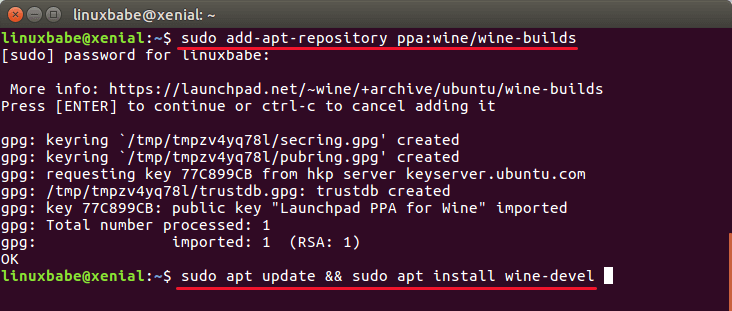
This PPA also works on other Linux distributions that are based on Ubuntu 16.04/14.04 such as Linux Mint and Elementary OS.
Things to Do After Installing Wine
Before you download any Windows .exe file and use Wine to install Windows program, you need to run the Wine configuration program by executing the below command in the terminal.
winecfg
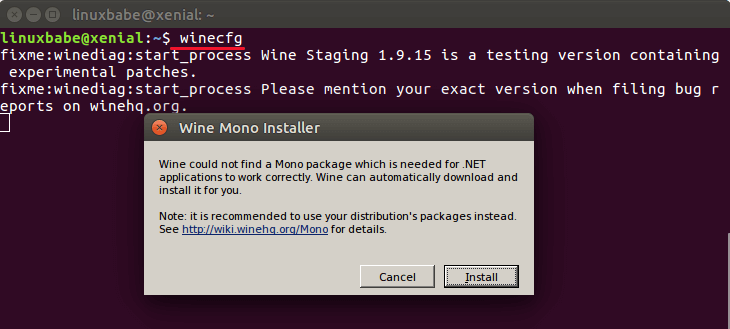
It will create a .wine directory, aka wine prefix or wine bottle, under you home directory. The virtual C drive will be created in this directory. Also this command will help you install Wine mono and Wine gecko package.
Wine devel package often offer better compatibility and performance. To install a Windows program on Linux with Wine, simply download the .exe file and then open it with Wine Windows Program Loader like the screenshot below.
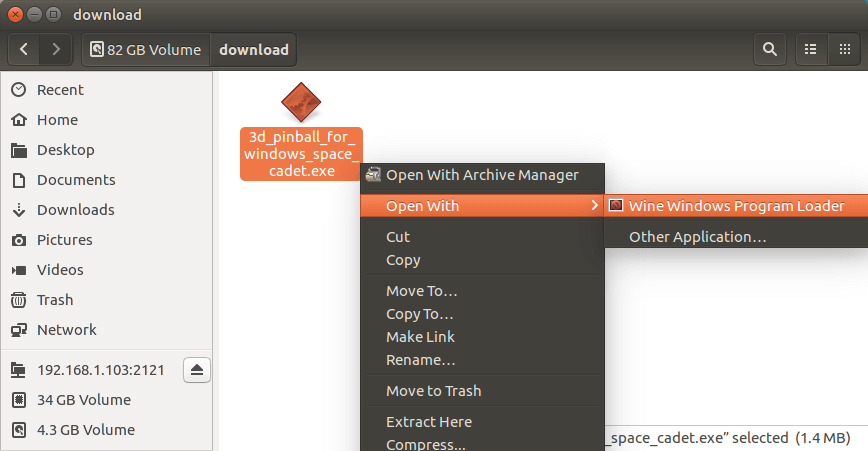
Then follow the instruction of installation wizard.
And now I can play 3D Pinball on Ubuntu 16.04. Yeah!
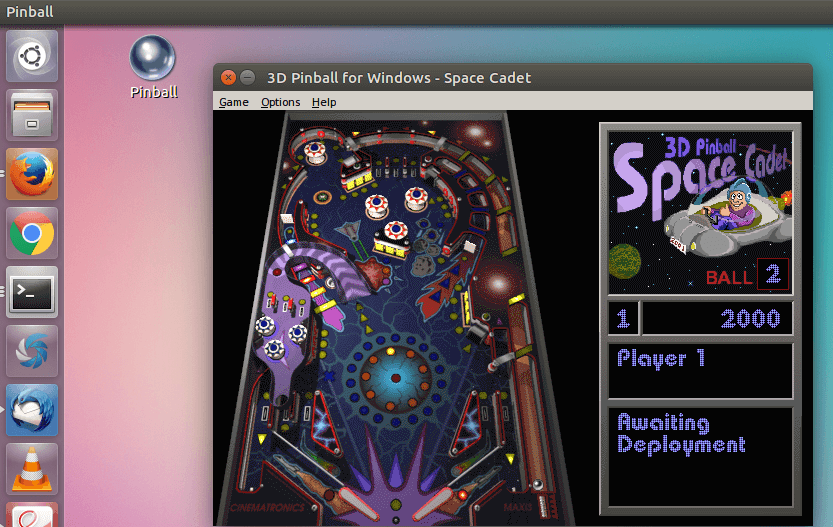
As always, if you found this post useful, please subscribe to our free newsletter or follow us on Google+, Twitter or like our Facebook page


