How to Install PeaZip 6.0.3 Archive Manager on Ubuntu 16.04
PeaZip is a free and open source graphical archive manager and compression utility available for Linux, BSD, Windows. It support over 180 archive formats including rar, zip, tar and can also encrypt them. It’s a free software replacement for WinRAR with a nice-looking graphical interface.
Ubuntu users may already know they can decompress rar file with the help of unrar.
sudo apt install unrar
But unrar is a non-free proprietary software. And now PeaZip comes to the rescue for those don’t like non-free apps. It’s released under the LGPLv3 license.
Install PeaZip 6.0.3 on Ubuntu 16.04
PeaZip only provides i386 package for Linux. Make sure you have enable i386 architecture on Ubuntu 16.04 with the following command:
sudo dpkg --add-architecture i386 sudo apt-get update
Then download PeaZip i386 deb package from sourceforge.net.
wget http://heanet.dl.sourceforge.net/project/peazip/6.0.3/peazip_6.0.3.LINUX.GTK2-2_i386.deb
There are a few dependencies we need to install on Ubuntu 16.04.
sudo apt install libgtk2.0-0:i386 libpango1.0-0:i386 libpangox-1.0-0:i386 libpangoxft-1.0-0:i386 libxft2:i386
Then install PeaZip with dpkg.
sudo dpkg -i peazip_6.0.3.LINUX.GTK2-2_i386.deb
You can also use gdebi to automatically handle dependencies instead of manually installing them.
sudo apt install gdebi sudo gdebi peazip_6.0.3.LINUX.GTK2-2_i386.deb
PeaZip will be installed at /usr/local/bin/peazip. You can start it from Unity Dash.
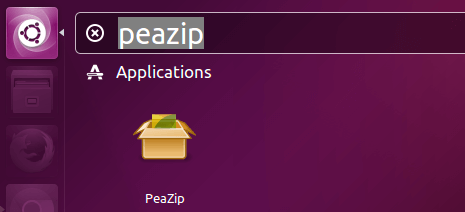
by typing the following command:
peazip
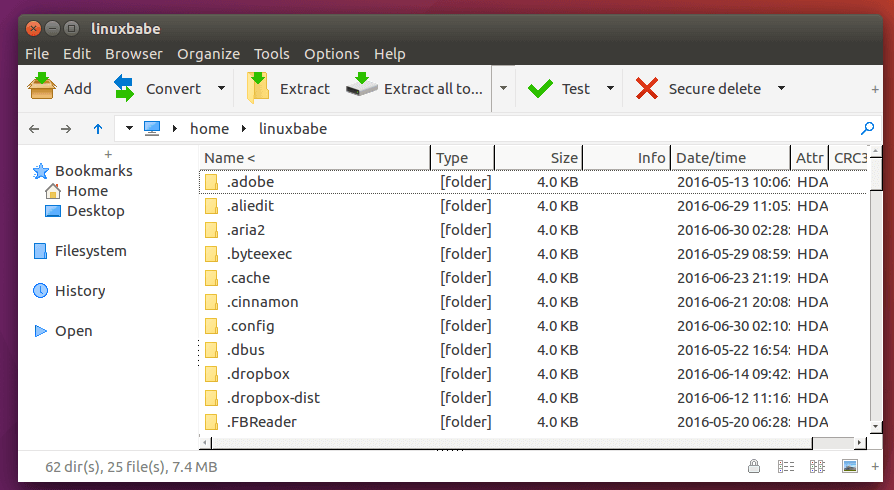
PeaZip can also work in command line mode. However I found it not working well all the time.
To extract a rar file, simply select the rar file and hit the extract button. It is my suggestion that you only use it to extract rar but don’t create rar file as it isn’t an open format.
To my surprise, this open source archive manager isn’t available from Ubuntu repository.
Comments, questions or suggestions are always welcome. If you found this post useful, 🙂 please share it with your friends on social media! Stay tuned for more Linux tutorials.


