2 Ways to Create PPPoE Connection in Ubuntu
This tutorial is going to show you how to create a PPPoE connection in Ubuntu. There’re 2 methods: using the graphical network manager and using terminal commands.
Using Network Manager to Create PPPoE Connection in Ubuntu
Insert DSL cable to the network port of your Ubuntu computer. Then click the network manager icon and select Edit Connections in the drop-down menu.
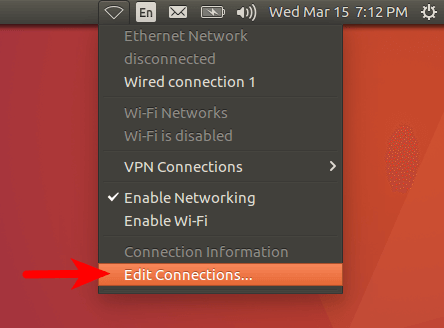
Next, click Add button to add a new connection.
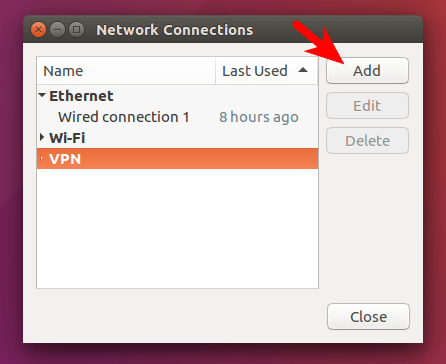
Select DSL from the connection types.
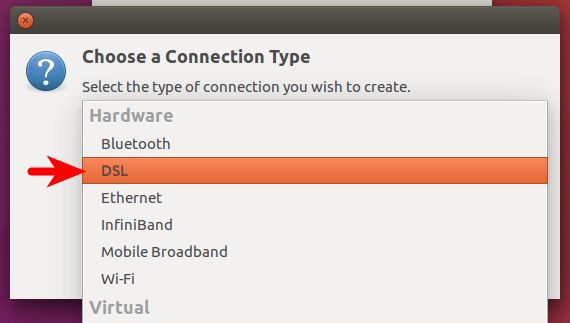
Now enter your DSL account and password provided by your ISP and save your settings.
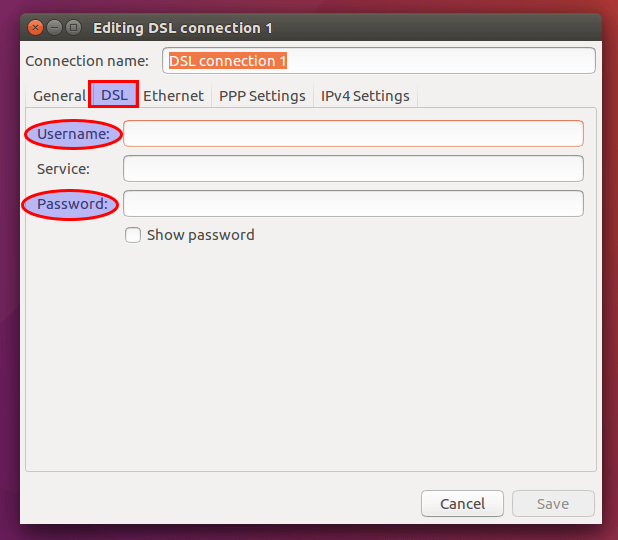
Finally, select DSL connection from the drop-down menu to establish the connection.

Using Terminal Commands
Open up a terminal window and install the pppoeconf package from repository.
sudo apt install pppoeconf
Then insert DSL cable to the network port of your computer and enter the following command in terminal to set up PPPoE connection.
sudo pppoeconf
When asked if you want the noauth and defaultroute options and to remove nodetach – choose “Yes”.
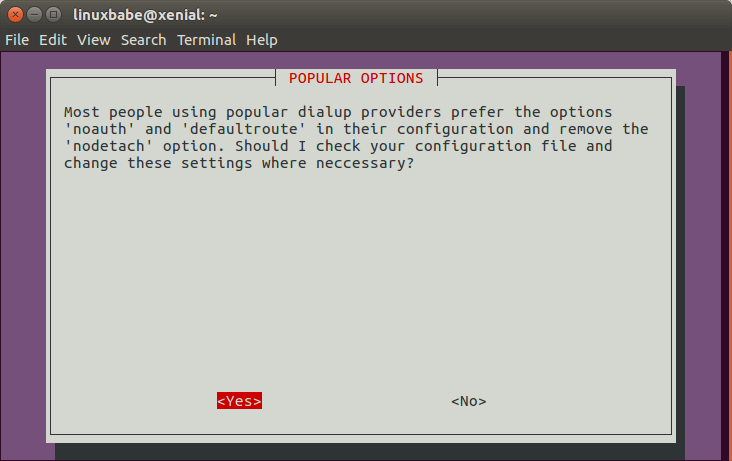
Then enter your username and password provided by your ISP.
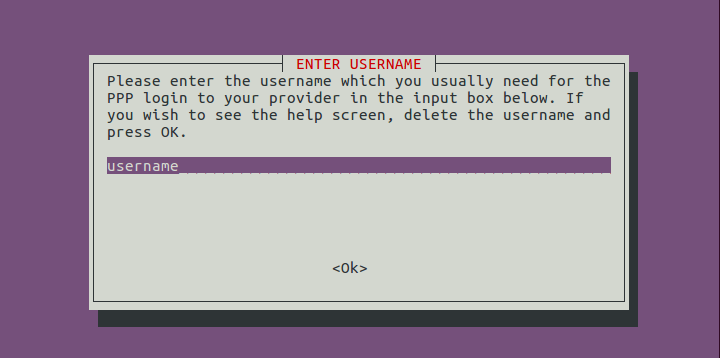
Next, choose Yes to use peer DNS if you don’t have a local DNS resolver.

Choose Yes in the Limited MSS Problem screen.
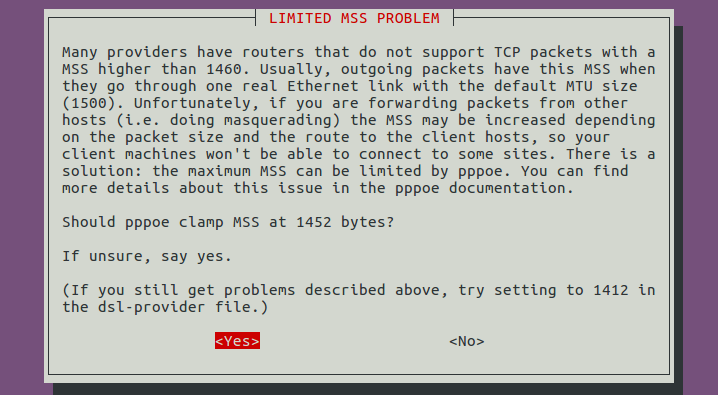
When asked if you want to connect at start up, you may want to choose Yes. And finally, choose Yes to start the connection now.
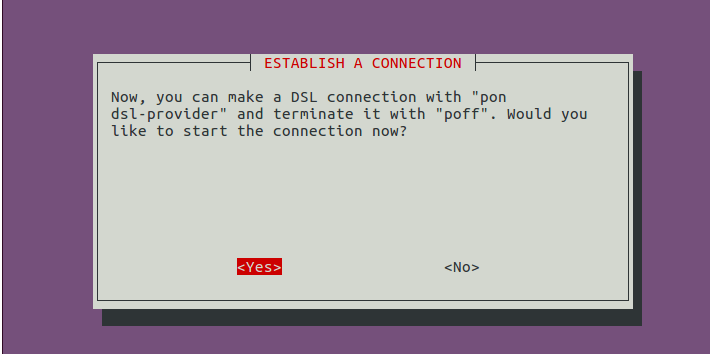
You can enter the ifconfig command in the terminal to check the connection status.
ifconfig
You will probably see a new interface called ppp0 and the IP address.
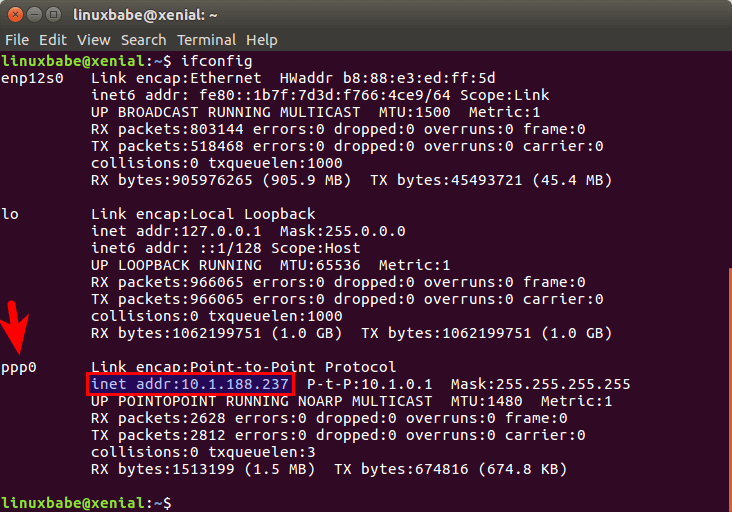
To disconnect, run
sudo poff
To reconnect, run
sudo pon dsl-provider
Wrapping Up
I hope this tutorial helped you create DSL PPPoE connection on Ubuntu.
As always, if you found this post useful, then subscribe to our free newsletter. You can also follow us on Twitter or like our Facebook page.



Thank you. This is what I want!
Whether it will work out for WiFi connection?
You use PPPoE when your computer are connected directly to the modem. When your computer are connected to WiFi, then the router will do the PPPoE connection.
Thanks for reply.
My laptop is not directly connected to dsl modem. I am able to connect to modem by wifi but DSL is not working on wifi. I want to pass on username and password to modem which is in bridge mode. This is possible through DSL connection only but it is not connecting.
What is a DSL cable and what special kind of computer has a compatible port? /troll
Did you mean “ethernet cable from your DSL modem”, because the inaccuracy in your description actually does matter and might indeed confuse your target audience!
Hi, my isp needs to specify a vlan id and a priority on the pppoe connection, not only username and password. Can they set in ubuntu?