How to Install OnlyOffice Desktop Editors on Linux
ONLYOFFICE desktop editors is yet another free and open-source alternative to Microsoft Office, available for Linux, Mac and Windows. This tutorial is going to show you how to install OnlyOffice Desktop Editors on Debian, Ubuntu, Linux Mint, Redhat, CentOS, Fedora, Arch Linux and derivatives.
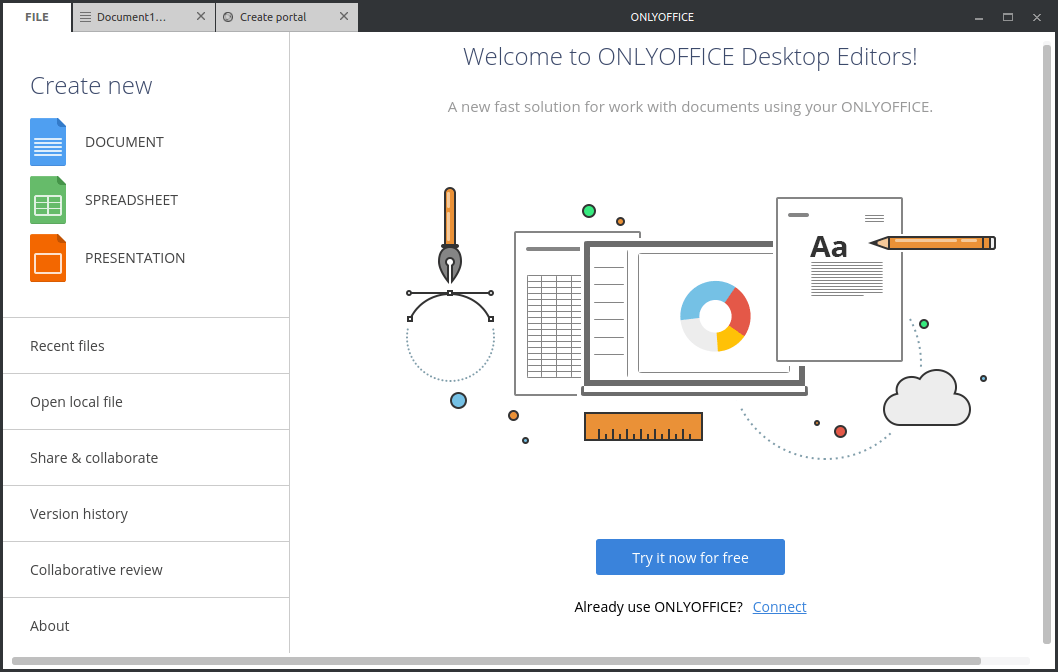
OnlyOffice desktop editors includes 3 editors:
- Document editor
- Spreadsheet editor
- Presentation editor
OnlyOffice desktop editors features:
- Uses OOXML file formats (docx, xlsx, pptx) to provide full-compatibility with Microsoft Office.
- Also allows users to create ODF-formated files.
- Can be connected to your OnlyOffice portal.
- Online mode allow users to co-edit, comment and chat
- Its functionality can be extended by third-party plugins.
- Support DOC, DOCX, ODT, RTF, TXT, PDF, HTML, EPUB, XPS, DjVu, XLS, XLSX, ODS, CSV, PPT, PPTX, ODP
OnlyOffice desktop editors go open source in October 2016 and are licensed under AGPL v3.
How to Install OnlyOffice Desktop Editors on Debian, Ubuntu, Linux Mint From Official Repository
It’s recommended to install it from official repository so that you will get updates via APT. Open up a terminal window (CTRL+ALT+T) and edit your software source config file with nano text editor.
sudo nano /etc/apt/sources.list
Append the following line at the end of the file.
deb http://download.onlyoffice.com/repo/debian squeeze main
Press CTRL+O to save the file. CTRL+X to close the file. We also need to import the GPG signing key to the system so that APT can verify the integrity of packages downloaded from OnlyOffice repository. Download the GPG signing key with:
wget http://download.onlyoffice.com/repo/onlyoffice.key
Then add it to APT.
sudo apt-key add onlyoffice.key
Now update local package index and install OnlyOffice Desktop Editors.
sudo apt update sudo apt install onlyoffice-desktopeditors
Once installed, you can start it from Unity Dash or your preferred application launcher.
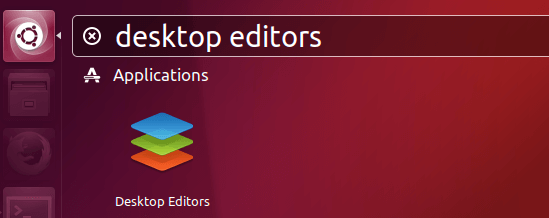
You can also start it from command line
desktopeditors
Method 2: Download Deb Package and Install it Locally
If for some reason the repository method is not working, then follow the instructions below to install OnlyOffice desktop editors.
Note: Only 64 bits deb package is provided and you won’t get updates via APT.
Open up a terminal window (CTRL+ALT+T) and run the following command to download the latest deb package from official website.
wget http://download.onlyoffice.com/install/desktop/editors/linux/onlyoffice-desktopeditors_amd64.deb
Once downloaded, install the package with dpkg tool.
sudo dpkg -i onlyoffice-desktopeditors_amd64.deb
If there’s any dependency errors, then run the following command:
sudo apt -f install
OnlyOffice will be installed under /opt/ directory. After it’s installed, start the application from your app launcher or from command line.
desktopeditors
How to Install OnlyOffice Desktop Editors on Redhat, CentOS, Fedora
You can add the repository and install it. First, create a repo file for OnlyOffice
sudo nano /etc/yum.repos.d/onlyoffice.repo
Put the following lines into the file.
[onlyoffice] name=onlyoffice repo baseurl=http://download.onlyoffice.com/repo/centos/main/noarch/ gpgcheck=0 enabled=1
Then install desktop editors with
sudo dnf install onlyoffice-desktopeditors
or
sudo yum install onlyoffice-desktopeditors
Alternatively, you can manually download the RPM package and install it with DNF or RPM package manger.
wget http://download.onlyoffice.com/install/desktop/editors/linux/onlyoffice-desktopeditors.x86_64.rpm sudo dnf install onlyoffice-desktopeditors.x86_64.rpm
or
sudo rpm -ivh onlyoffice-desktopeditors.x86_64.rpm
Arch Linux, Manjaro, Apricity OS
OnlyOffice is in the AUR. You can use Yaourt package manager to install it.
yaourt onlyoffice
OnlyOffice Desktop Editors User Interface
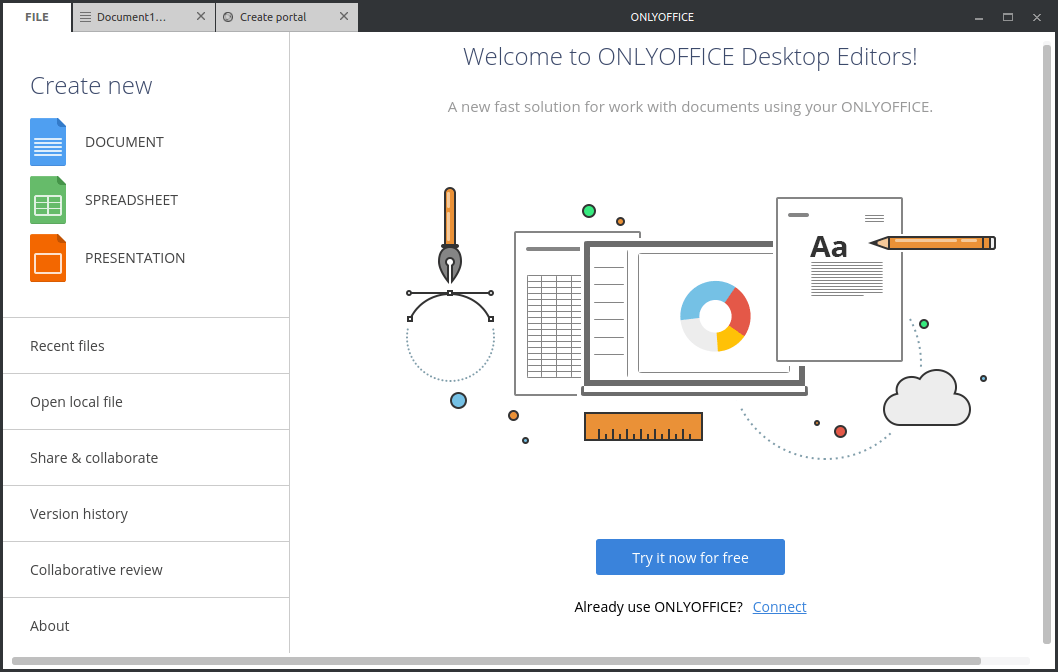
You can create and edit documents, spreadsheets, and presentation files locally. If you have installed the Online version of OnlyOffice, then you can click the Connect link and enter the address of your OnlyOffice portal, email, and password to connect desktop editors to the OnlyOffice portal.
That’s it!
I hope this tutorial helped you install OnlyOffice desktop editors on your Linux box. As always, if you found this post useful, then subscribe to our free newsletter. You can also follow us o Twitter or like our Facebook page.



Hi
Thanks for the tutorial.
Following the installation from Terminal gives me the following error after running sudo apt update:
GPG error: http://download.onlyoffice.com/repo/debian squeeze InRelease: The following signatures couldn’t be verified because the public key is not available: NO_PUBKEY 8320CA65CB2DE8E5
E: The repository ‘http://download.onlyoffice.com/repo/debian squeeze InRelease’ is not signed.