Setting Up Amavis and ClamAV on Debian 11/10 Mail Server
This is part 11 in the Debian mail server from scratch tutorial series. In this article, I will show you how to use Amavis and ClamAV to scan viruses in email messages.
Amavis (A Mail Virus Scanner) is a high-performance interface between a message transfer agent (MTA) such as Postfix and content filters. A content filter is a program that scans the headers and body of an email message, and usually takes some action based on what it finds. The most common examples are ClamAV virus scanner and SpamAssassin.
Amavis speaks standard SMTP protocol and can also use the Sendmail milter interface. It’s commonly used for
- virus-scanning by integrating with ClamAV (Clam AntiVirus)
- spam-checking by integrating with SpamAssassin
- DKIM signing and verification. (Actually, I prefer to use OpenDKIM for DKIM signing and verification.)
Prerequisites
You should have completed at least part 1 (Postfix SMTP server) and part 2 (Dovecot IMAP server) of the Debian mail server from scratch tutorial series. Note that if you used iRedMail or Modoboa to set up your mail server, then Amavis and ClamAV are already installed and configured, so you don’t need to follow this tutorial.
Warning: Amavis and ClamAV require a fair amount of RAM. Make sure you have at least 1.3 GB free RAM on your server before installing Amavis and ClamAV. The whole mail server stack (Postfix, Dovecot, Amavis, ClamAV, SpamAssassin, OpenDKIM, MySQL/MariaDB, PostfixAdmin, and Roundcube Webmail) needs at least 3 GB RAM to run smoothly. If your RAM runs out, you are going to have troubles like mail server going offline or unresponsive.
Step 1: Install Amavis on Debian
Amvis is available from the default Debian repository, so run the following command to install it.
sudo apt install amavisd-new -y
Once installed, it automatically starts. You can check its status with:
systemctl status amavis
Output:
● amavis.service - LSB: Starts amavisd-new mailfilter Loaded: loaded (/etc/init.d/amavis; generated) Active: active (running) since Fri 2020-08-07 15:43:40 HKT; 1min 1s ago Docs: man:systemd-sysv-generator(8) Tasks: 3 (limit: 9451) Memory: 75.4M CGroup: /system.slice/amavis.service ├─1794260 /usr/sbin/amavisd-new (master) ├─1794263 /usr/sbin/amavisd-new (virgin child) └─1794264 /usr/sbin/amavisd-new (virgin child)
If it’s not running, you can start it with:
sudo systemctl start amavis
Enable auto-start at boot time.
sudo systemctl enable amavis
By default, it listen on 127.0.0.1:10024, as can be seen with:
sudo netstat -lnpt | grep amavis

And it runs as the amavis user. To check the version number, run
amavisd-new -V
Sample output:
amavisd-new-2.11.0 (20160426)
To check the logs of Amavis, you can run
sudo journalctl -eu amavis
Viruses are commonly spread as attachments to email messages. Install the following packages for Amavis to extract and scan archive files in email messages such as .7z, .cab, .doc, .exe, .iso, .jar, and .rar files.
sudo apt install arj bzip2 cabextract cpio rpm2cpio file gzip lhasa nomarch pax rar unrar p7zip-full unzip zip lrzip lzip liblz4-tool lzop unrar-free
If you use Debian 18.04, then also install the ripole package.
sudo apt install ripole
Note that if your server doesn’t use a fully-qualified domain name (FQDN) as the hostname, Amavis might fail to start. And the OS hostname might change, so it’s recommended to set a valid hostname directly in the Amavis configuration file.
sudo nano /etc/amavis/conf.d/05-node_id
Find the following line.
#$myhostname = "mail.example.com";
Remove the comment character (#) and change mail.example.com to your real hostname.
$myhostname = "mail.linuxbabe.com";
Save and close the file. Restart Amavis for the changes to take effect.
sudo systemctl restart amavis
Step 2: Integrate Postfix SMTP Server With Amavis
Amavisd-new works as an SMTP proxy. Email is fed to it through SMTP, processed, and fed back to the MTA through a new SMTP connection.
Edit the Postfix main configuration file.
sudo nano /etc/postfix/main.cf
Add the following line at the end of the file. This tells Postfix to turn on content filtering by sending every incoming email message to Amavis, which listens on 127.0.0.1:10024.
content_filter = smtp-amavis:[127.0.0.1]:10024
Also, add the following line.
smtpd_proxy_options = speed_adjust
This will delay Postfix connection to content filter until the entire email message has been received, which can prevent content filters from wasting time and resources for slow SMTP clients.
Save and close the file. Then edit the master.cf file.
sudo nano /etc/postfix/master.cf
Add the following lines at the end of the file. This instructs Postfix to use a special SMTP client component called smtp-amavis to deliver email messages to Amavis. Please allow at least one whitespace character (tab or spacebar) before each -o. In postfix configurations, a preceding whitespace character means that this line is continuation of the previous line.
smtp-amavis unix - - n - 2 smtp
-o syslog_name=postfix/amavis
-o smtp_data_done_timeout=1200
-o smtp_send_xforward_command=yes
-o disable_dns_lookups=yes
-o max_use=20
-o smtp_tls_security_level=none
Then add the following lines at the end of the file. This tells Postfix to run an additional smtpd daemon listening on 127.0.0.1:10025 to receive email messages back from Amavis.
127.0.0.1:10025 inet n - n - - smtpd
-o syslog_name=postfix/10025
-o content_filter=
-o mynetworks_style=host
-o mynetworks=127.0.0.0/8
-o local_recipient_maps=
-o relay_recipient_maps=
-o strict_rfc821_envelopes=yes
-o smtp_tls_security_level=none
-o smtpd_tls_security_level=none
-o smtpd_restriction_classes=
-o smtpd_delay_reject=no
-o smtpd_client_restrictions=permit_mynetworks,reject
-o smtpd_helo_restrictions=
-o smtpd_sender_restrictions=
-o smtpd_recipient_restrictions=permit_mynetworks,reject
-o smtpd_end_of_data_restrictions=
-o smtpd_error_sleep_time=0
-o smtpd_soft_error_limit=1001
-o smtpd_hard_error_limit=1000
-o smtpd_client_connection_count_limit=0
-o smtpd_client_connection_rate_limit=0
-o receive_override_options=no_header_body_checks,no_unknown_recipient_checks,no_address_mappings
Save and close the file. Restart Postfix for the changes to take effect.
sudo systemctl restart postfix
Step 3: Integrate Amavis with ClamAV
Now that Postfix can pass incoming emails to Amavis, we need to install the ClamAV virus scanner and integrate it with Amavis, so incoming emails can be scanned by ClamAV.
Install ClamAV on Debian.
sudo apt install clamav clamav-daemon
There will be two systemd services installed by ClamAV:
clamav-daemon.service: the Clam AntiVirus userspace daemonclamav-freshclam.service: the ClamAV virus database updater
First, check the status of clamav-freshclam.service.
systemctl status clamav-freshclam
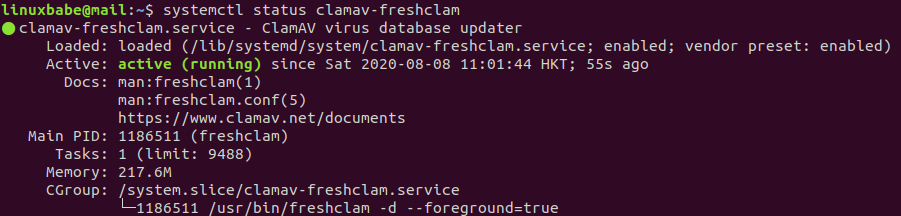
As you can see, it’s active (running) and uses 217.6M RAM on my mail server. Then check the journal/log.
sudo journalctl -eu clamav-freshclam
Output:

Hint: If the above command doesn’t quit immediately, press the Q key to make it quit.
We can see that freshclam downloaded 3 virus databases. CVD stands for ClamAV Virus Database.
- daily.cvd
- main.cvd
- bytecode.cvd
However, clamd was not notified because freshclam can’t connect to clamd through /var/run/clamav/clamd.ctl. Check the status of clamav-daemon.service.
systemctl status clamav-daemon
Output:
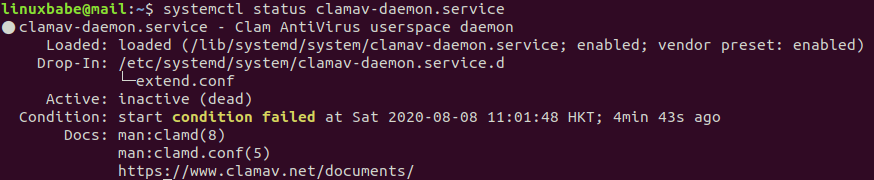
As you can see, it failed to start because a condition wasn’t met. In the /lib/systemd/system/clamav-daemon.service file, there are two conditions:
ConditionPathExistsGlob=/var/lib/clamav/main.{c[vl]d,inc}
ConditionPathExistsGlob=/var/lib/clamav/daily.{c[vl]d,inc}
The clamav-daemon.service failed to start because main.cvd and daily.cvd were not downloaded yet when it starts. So we just need to restart this service.
sudo systemctl restart clamav-daemon
Now it should be running. By the way, it uses 731.4M RAM on my mail server. If your mail server doesn’t have enough RAM left, the service will fail.
systemctl status clamav-daemon.service
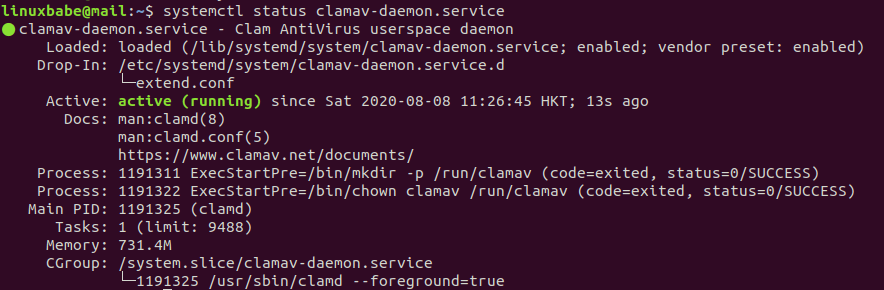
The clamav-freshclam.service will check ClamAV virus database updates once per hour.
Now we need to turn on virus-checking in Amavis.
sudo nano /etc/amavis/conf.d/15-content_filter_mode
Uncomment the following lines to enable virus-checking.
#@bypass_virus_checks_maps = ( # \%bypass_virus_checks, \@bypass_virus_checks_acl, \$bypass_virus_checks_re);
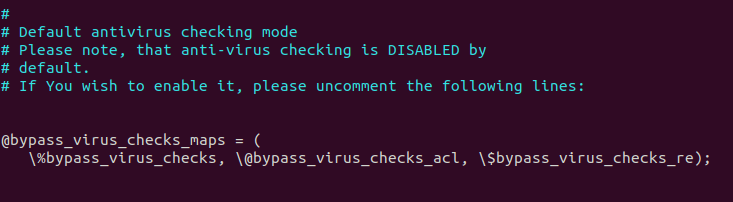
Save and close the file. There are lots of antivirus scanners in the /etc/amavis/conf.d/15-av_scanners file. ClamAV is the default. Amavis will call ClamAV via the /var/run/clamav/clamd.ctl Unix socket. We need to add user clamav to the amavis group.
sudo adduser clamav amavis
Then restart Amavis and ClamAV daemon for the changes to take effect.
sudo systemctl restart amavis clamav-daemon
Check the logs.
sudo journalctl -eu amavis
You can see that Amavis is now using ClamAV to scan viruses.
Aug 08 17:26:19 mail.linuxbabe.com amavis[1233432]: Using primary internal av scanner code for ClamAV-clamd Aug 08 17:26:19 mail.linuxbabe.com amavis[1233432]: Found secondary av scanner ClamAV-clamscan at /usr/bin/clamscan
Now if you send an email from other mail servers like Gmail to your own mail server and check the email headers, you can find a line like below, which indicates this email has been scanned by Amavis.
X-Virus-Scanned: Debian amavisd-new at linuxbabe.com
You should also check the mail log (/var/log/mail.log) to find if there are any errors.
Step 4: Use A Dedicated Port for Email Submissions
ClamAV can scan both incoming and outgoing emails now. Amavis listens on port 10024 for both incoming and outgoing email messages. However, it’s a good practice to use a different port such as 10026 for email submissions from authenticated users. Edit the Amavis configuration file.
sudo nano /etc/amavis/conf.d/50-user
Custom settings should be added between the use strict; and 1; line. By default, Amavis only listens on port 10024. Add the following line to make it also listen on port 10026.
$inet_socket_port = [10024,10026];
Then add the following line, which sets the “ORIGINATING” policy for port 10026.
$interface_policy{'10026'} = 'ORIGINATING';
Next, add the following lines, which define the “ORIGINATING” policy.
$policy_bank{'ORIGINATING'} = { # mail supposedly originating from our users
originating => 1, # declare that mail was submitted by our smtp client
allow_disclaimers => 1, # enables disclaimer insertion if available
# notify administrator of locally originating malware
virus_admin_maps => ["virusalert\@$mydomain"],
spam_admin_maps => ["virusalert\@$mydomain"],
warnbadhsender => 1,
# force MTA conversion to 7-bit (e.g. before DKIM signing)
smtpd_discard_ehlo_keywords => ['8BITMIME'],
bypass_banned_checks_maps => [1], # allow sending any file names and types
terminate_dsn_on_notify_success => 0, # don't remove NOTIFY=SUCCESS option
};
Save and close the file. Restart Amavis.
sudo systemctl restart amavis
Check its status to see if the restart is successful.
systemctl status amavis
Next, edit the Postfix master configuration file.
sudo nano /etc/postfix/master.cf
Add the following line to the submission service, so emails from authenticated SMTP clients will be passed to Amavis listening on port 10026. This line will override (-o) the content_filter parameter in /etc/postfix/main.cf file that we added in step 2.
-o content_filter=smtp-amavis:[127.0.0.1]:10026
Like this:
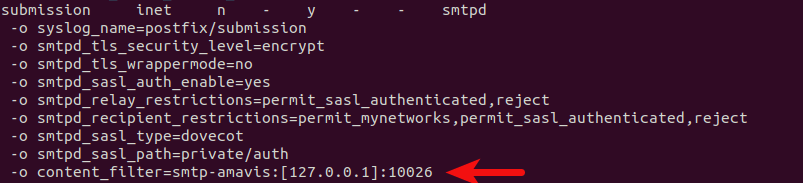
If you have enabled the smtps service for Microsoft Outlook users, then you also need to add this line to the smtps service.
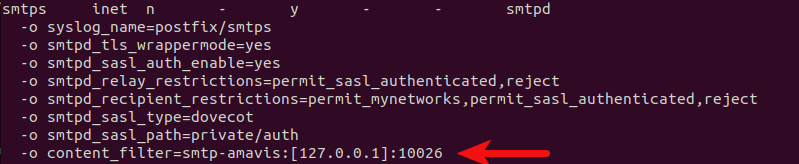
Save and close the file. Restart Postfix for the changes to take effect.
sudo systemctl restart postfix
Check its status to see if the restart is successful.
systemctl status postfix
Spam Filtering in Amavis
Note: If you have followed my SpamAssassin tutorial, you don’t need to enable spam-checking in Amavis. If you enable it, each email will be checked twice by SpamAssassin.
To enable spam-checking in Amavis, install SpamAssassin and related packages.
sudo apt install spamassassin libnet-dns-perl libmail-spf-perl pyzor razor
Edit an Amavis configuration file.
sudo nano /etc/amavis/conf.d/15-content_filter_mode
Uncomment the following lines to enable spam-checking.
#@bypass_spam_checks_maps = ( # \%bypass_spam_checks, \@bypass_spam_checks_acl, \$bypass_spam_checks_re);
Save and close the file. Then restart Amavis.
sudo systemctl restart amavis
DKIM in Amavis
Two common pieces of software that can do DKIM signing and verification on Linux are OpenDKIM and Amavis. I prefer to use OpenDKIM because it works better with OpenDMARC. So I won’t explain how to DKIM sign your email in Amavis.
By default, Amavis can verify the DKIM signature of incoming email messages. If you have OpenDKIM running on your mail server, then you can disable DKIM verification in Amavis.
sudo nano /etc/amavis/conf.d/21-ubuntu_defaults
Find the following line and change 1 to 0, so Amavis won’t verify DKIM signatures.
$enable_dkim_verification = 1;
Save and close the file. Then restart Amavis.
sudo systemctl restart amavis
When receiving incoming emails, Postfix will call OpenDKIM via the sendmail milter interface to verify DKIM signatures, then pass the email to Amavis for virus-checking. When sending outgoing emails, Postfix will call OpenDKIM to sign the emails, then pass them to Amavis for virus-checking.
Improving Amavis Performance
By default, Amavis runs 2 processes. If you see the following lines in the mail log (/var/log/mail.log), it means Amavis can’t process emails fast enough.
postfix/qmgr[1619188]: warning: mail for [127.0.0.1]:10024 is using up 4001 of 4008 active queue entries postfix/qmgr[1619188]: warning: you may need to reduce smtp-amavis connect and helo timeouts postfix/qmgr[1619188]: warning: so that Postfix quickly skips unavailable hosts postfix/qmgr[1619188]: warning: you may need to increase the main.cf minimal_backoff_time and maximal_backoff_time postfix/qmgr[1619188]: warning: so that Postfix wastes less time on undeliverable mail mail postfix/qmgr[1619188]: warning: you may need to increase the master.cf smtp-amavis process limit mail postfix/qmgr[1619188]: warning: please avoid flushing the whole queue when you have mail postfix/qmgr[1619188]: warning: lots of deferred mail, that is bad for performance
To improve performance, edit Amavis configuration file.
sudo nano /etc/amavis/conf.d/50-user
Add the following line in the file between the use strict; and 1; line. This will make Amavis run 4 processes. If you have 10 CPU cores, you can change 4 to 10. Note that running more than 10 Amavis processes has little effect on performance.
$max_servers = 4;
Save and close the file. Then edit the Postifx master configuration file.
sudo nano /etc/postfix/master.cf
Find the smtp-amavis service definition, and change the process limit from 2 to 4.
smtp-amavis unix - - n - 4 smtp
-o syslog_name=postfix/amavis
-o smtp_data_done_timeout=1200
-o smtp_send_xforward_command=yes
-o disable_dns_lookups=yes
-o max_use=20
-o smtp_tls_security_level=none
Save and close the file. Then restart Amavis and Postfix for the changes to take effect.
sudo systemctl restart amavis postfix
Now run the following command. You should see that there are 4 Amavis processes now.
sudo amavisd-nanny

Press Ctrl+C to stop amavisd-nanny.
Skip Virus-Checking for Your Newsletters
If you use your mail server to send newsletters, and you enable Amavis and ClamAV, then lots of CPU and RAM resources will be used for virus-checking when you send newsletters to your subscribers. It could make your mail server unresponsive. You can skip virus-checking for your newsletters by using the method below.
Edit the Postfix master configuration file.
sudo nano /etc/postfix/master.cf
Add the following lines at the beginning of this file. This will enable smtpd on port 2525 of the localhost and it can accept client connections initiated from the same server. If there’s another process listening on port 2525, you can change 127.0.0.1:2525 to something else, like 127.0.0.1:2552. Note that the content_filter parameter is set to none, which means emails won’t be scanned by ClamAV.
127.0.0.1:2525 inet n - - - 1 smtpd -o syslog_name=postfix/2525 -o postscreen_greet_action=ignore -o content_filter=
Then add the following lines at the end of this file. Replace 12.34.56.78 with the mail server’s public IP address. This will create another Postfix submission daemon listening on port 10587. This is for client connections from another server.
12.34.56.78:10587 inet n - y - - smtpd
-o syslog_name=postfix/10587
-o smtpd_tls_security_level=encrypt
-o smtpd_tls_wrappermode=no
-o smtpd_sasl_auth_enable=yes
-o smtpd_relay_restrictions=permit_sasl_authenticated,reject
-o smtpd_recipient_restrictions=permit_mynetworks,permit_sasl_authenticated,reject
-o smtpd_sasl_type=dovecot
-o smtpd_sasl_path=private/auth
-o content_filter=
Save and close the file. Then Restart postfix.
sudo systemctl restart postfix
If your newsletter application runs on the mail server, then specify 127.0.0.1:2525 as the SMTP host, without SMTP authentication. If your newsletter application runs on a different server, then specify 12.34.56.78:10587 as the SMTP host, with SMTP authentication.
Troubleshooting
If your Postfix SMTP server can’t send outgoing emails, and you find the following error message in the mail log (/var/log/mail.log),
relay=none, delay=239, delays=239/0.04/0/0, dsn=4.3.0, status=deferred (server unavailable or unable to receive mail)
it could be that amavis is not running, so you need to check its status:
sudo systemctl status amavis
You can restart it with:
sudo systemctl restart amavis
Another cause for this error is that you are enforcing TLS connection for Postfix when sending outgoing emails with the following setting in the /etc/postfix/main.cf file.
smtp_tls_security_level = enforce
Since Postfix can’t establish TLS connection to Amavis, so the email is deferred. You should use the following setting.
smtp_tls_security_level = may
Then restart Postfix.
Wrapping Up
I hope this tutorial helped you set up Amavis and ClamAV on Debian mail server. As always, if you found this post useful, then subscribe to our free newsletter to get more tips and tricks. Take care 🙂



Your written suggestion (Find the following line and change 1 to 0, so Amavis won’t verify DKIM signatures.) differs from your file modification text for /etc/amavis/conf.d/21-ubuntu_defaults.
Change:
$enable_dkim_verification = 1;
To:
$enable_dkim_verification = 0;
I love your wonderful site. It has helped me make sense of this complicated topic.
I recently used this excellent guide to setup clamav and spamassassin on a debian 12 instance. The only thing I changed was in the DKIM section. You specified to edit:
sudo nano /etc/amavis/conf.d/21-ubuntu_defaults
whereas on debian 12 this is located in /etc/amavis/conf.d/20-debian_defaults
Maybe this helps someone else or improves this guide once more.
Thanks a lot for your great site and ressources!
Seems like every section I run into some snafu but a good general outline.
If you are running Debian 12 and after you have spamassassin working and see X-SPAM-STATUS in the email headers then you install amavis clam and so on the X-SPAM-STATUS disappears and X-VIRUS-SCANNED appears, where did the spam status go, is it not running, is something broken.
No it isn’t broken, on Debian there is a /etc/amavis/conf.d/20-debian_defaults file..
change $sa_tag_level_deflt = 2.0;
to $sa_tag_level_deflt = -999;
I spent hours on this before I found the answer 🙁
It would be good idea to do a new install with recent versions and update this howto.
My plan is to get this working on Debian 12 then try to install on FreeBSD and write a howto for that as I go.
I run FreeBSD on my web server and currently am using Zimbra as a VM within the web server with a single IP and ipfw nat to the internal VM. Feels like a house of cards and a few time a year it just stops working requiring a reboot. I’d rather use FreeBSD for my current stuff and not have to virtualize my mail but howto’s for FreeBSD are few and far between. I messed up my server with a Maia install once and don’t want to go there again 🙂
Oh and you should add that amavis performance can be improved by putting the amavis tmp directory in memory.
tmpfs 1048576 512 1048064 1% /var/lib/amavis/tmp
systemctl stop amavis
add to fstab
tmpfs /var/lib/amavis/tmp tmpfs defaults,noexec,nodev,nosuid,size=1024m,mode=750,uid=996,gid=996 0 0
systemctl start amavis
double check the uid and gid on your system I think it should be the amavis user and group
This creates a 1 G file in memory for amavis . I have this setup for zimbra but can’t do it with only 3G on my VM test (this tutorial) server but I will when I go production.
Cheers!
I have to say I have really struggled with this section. The instructions here are out to date and go back and forth between adding and modifying different files and services. For awhile when I enabled amavis I wasn’t even able to receive email. There are a few key things that seem to be important.
1. /etc/default/amavisd-milter
MILTERSOCKETOWNER=”postfix:postfix”
MILTERSOCKETMODE=”0660″
– this got email being received again
2. /etc/postfix/main.cf
smtpd_milters = unix:opendkim/opendkim.sock,unix:opendmarc/opendmarc.sock
non_smtpd_milters = $smtpd_milters
– and –
# amavisd
smtpd_proxy_options = speed_adjust
content_filter=smtp-amavis:[127.0.0.1]:10024
– these settings are correct amavis will do spamassassin, you don’t need spamass.sock in main.cf
3. Spam headers will be removed my amavis unless…
/etc/amavis/conf.d/20-debian_defaults
$sa_tag_level_deflt = -999;
– and –
/etc/amavis/conf.d/15-content_filter_mode
@bypass_spam_checks_maps = (
\%bypass_spam_checks, \@bypass_spam_checks_acl, \$bypass_spam_checks_re);
– and –
/etc/amavis/conf.d/05-domain_id
@local_domains_acl = ( “.$mydomain”,”.vdomain1.tld”,”.vdomain2.tld” );
4. DKIM will be signed twice and should be fixed so that it signs only once so edit
/etc/postfix/master.cf
smtp inet n – y – – smtpd
# didn’t work -o content_filter=smtp-amavis:127.0.0.1:10024
# didn’t work -o receive_override_options=no_address_mappings,no_milters
— then see the last line here where it says no_milters
submission inet n – y – – smtpd
-o syslog_name=postfix/submission
-o smtpd_tls_security_level=encrypt
-o smtpd_tls_wrappermode=no
-o smtpd_sasl_auth_enable=yes
-o smtpd_relay_restrictions=permit_sasl_authenticated,reject
-o smtpd_recipient_restrictions=permit_mynetworks,permit_sasl_authenticated,reject
-o smtpd_sasl_type=dovecot
-o smtpd_sasl_path=private/auth
-o content_filter=smtp-amavis:[127.0.0.1]:10026
-o receive_override_options=no_address_mappings,no_milters
— and again
smtps inet n – y – – smtpd
-o syslog_name=postfix/smtps
-o smtpd_tls_wrappermode=yes
-o smtpd_sasl_auth_enable=yes
-o smtpd_relay_restrictions=permit_sasl_authenticated,reject
-o smtpd_recipient_restrictions=permit_mynetworks,permit_sasl_authenticated,reject
-o smtpd_sasl_type=dovecot
-o smtpd_sasl_path=private/auth
-o content_filter=smtp-amavis:[127.0.0.1]:10026
-o receive_override_options=no_address_mappings,no_milters
— finally at the end
smtp-amavis unix – – n – 2 smtp
-o syslog_name=postfix/amavis
-o smtp_data_done_timeout=1200
-o smtp_send_xforward_command=yes
-o disable_dns_lookups=yes
-o max_use=20
-o smtp_tls_security_level=none
127.0.0.1:10025 inet n – n – – smtpd
-o syslog_name=postfix/10025
-o content_filter=
-o mynetworks_style=host
-o mynetworks=127.0.0.0/8
-o local_recipient_maps=
-o relay_recipient_maps=
-o strict_rfc821_envelopes=yes
-o smtp_tls_security_level=none
-o smtpd_tls_security_level=none
-o smtpd_restriction_classes=
-o smtpd_delay_reject=no
-o smtpd_client_restrictions=permit_mynetworks,reject
-o smtpd_helo_restrictions=
-o smtpd_sender_restrictions=
-o smtpd_recipient_restrictions=permit_mynetworks,reject
-o smtpd_end_of_data_restrictions=
-o smtpd_error_sleep_time=0
-o smtpd_soft_error_limit=1001
-o smtpd_hard_error_limit=1000
-o smtpd_client_connection_count_limit=0
-o smtpd_client_connection_rate_limit=0
-o receive_override_options=no_header_body_checks,no_unknown_recipient_checks,no_address_mappings
5. It is a good idea to not show your OS and virus scanner type
/etc/amavis/conf.d/20-debian_defaults
$X_HEADER_LINE = “By $mydomain”;
Now everything seems to be working as it should, I have X-Spam-Status for incoming email Virus-Scanned: By mydomain.tld
and there is only one DKIM signing on outgoing both using client and roundcube.