🔥 Automatic IP and Domain Warm-up For Your Email Server
This tutorial is going to show you how to warm up your email server IP address and domain name automatically, so your email can reach the inbox instead of landing in the spam folder.
I have been running my own email server for over 10 years and I helped lots of folks to set up their own. In the meantime, I also heard people saying “Self-hosted email servers are doomed. Big mailbox providers (Gmail, Yahoo Mail, Hotmail, etc) have won the battle. It’s not worth your effort“. The main point is that self-hosted personal email servers had a hard time reaching the recipient’s inbox.

Email Warm-up Service to the Rescue
In a previous article, I explained the ins and outs of email deliverability, i.e, how to stay out of the spam folder. Most of the tips in that article are actionable for most people. But many folks have difficulty with two factors:
- IP reputation
- Domain reputation
They are the most important two factors for email deliverability. If you use a self-hosted email server for personal use only, then it’s difficult for you to improve your IP and domain reputation, and your email is likely to land in the spam folder.
Luckily, you can use an email warmup service to improve your reputation automatically!
How does Email Warm-up Service work?
An email warm-up service creates thousands of human-like interactions with your emails, and signals email providers that you’re not a spammer, but a trusted sender.
More positive engagement signals lead to a better reputation. Positive engagement includes:
- Opening your email.
- Clicking links in your email.
- Replying to your email.
- Adding your email address to the contact list (very positive engagement signal)
- Moving your email from the spam folder into inbox (very positive engagement signal)
So let’s get started.
Step 1: Create an Account
They are many email warm-up services on the market. The one I recommend is warmupinbox.com, which offers 7-day free trial.
Step 2: Set Up Warm-Up
Once your account is activated, you need to add a mailbox. Go to your Warmup Inbox dashboard and click the + ADD INBOX button, then select Other Email Client as the account type. (You can’t use the SMTP Only account type unless you upgrade to a premium account.)
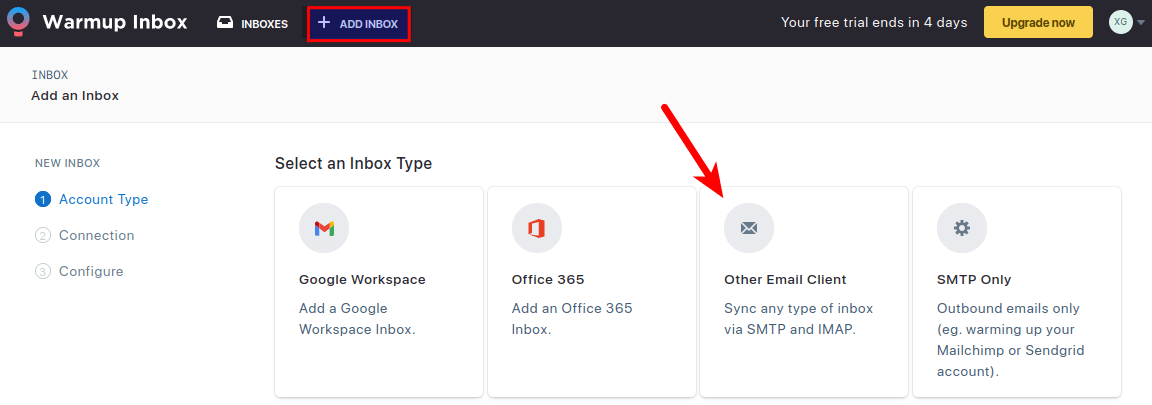
Then enter your domain email address, SMTP, and IMAP connection details.
- For SMTP, you should use port 587 and enable SSL/TLS.
- For IMAP, you should use port 993 and enable SSL/TLS.
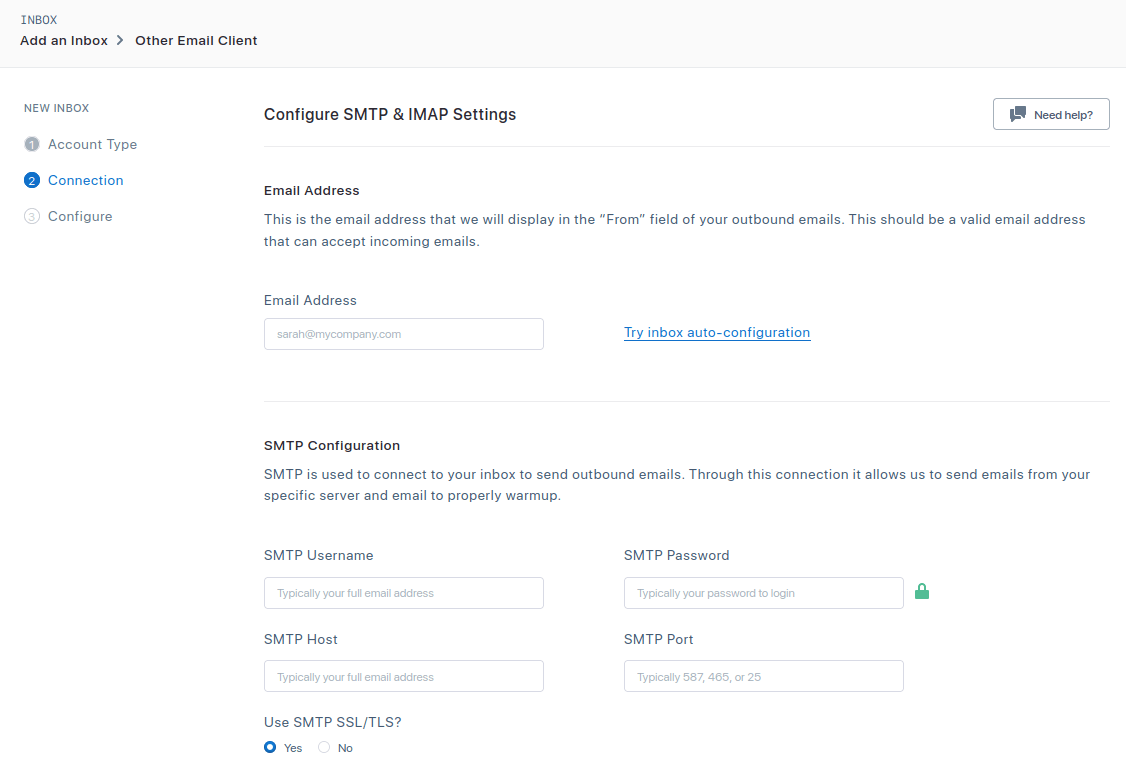
Then click the Continue button and Warmup Inbox will try to establish a connection to your SMTP/IMAP server.
If you encounter the following error, please check that your SMTP/IMAP server is running and the firewall allows incoming connection to the TCP port 587 and 465.
We cannot connect via SMTP. We are receiving the following error: Error: connect ECONNREFUSED xx.xx.xx.xx:465 (Error Code: ESOCKET)
After the connection is successfully established, you need to select how much you want to warm up this inbox. In the free trial period, we can only use the first option: Basic – up to 50 emails per day, which means Warmup Inbox will send an email to 50 different email addresses per day, and those email addresses will interact with your sent email like a real human. (Pro users can send 150 warmup emails per day.)
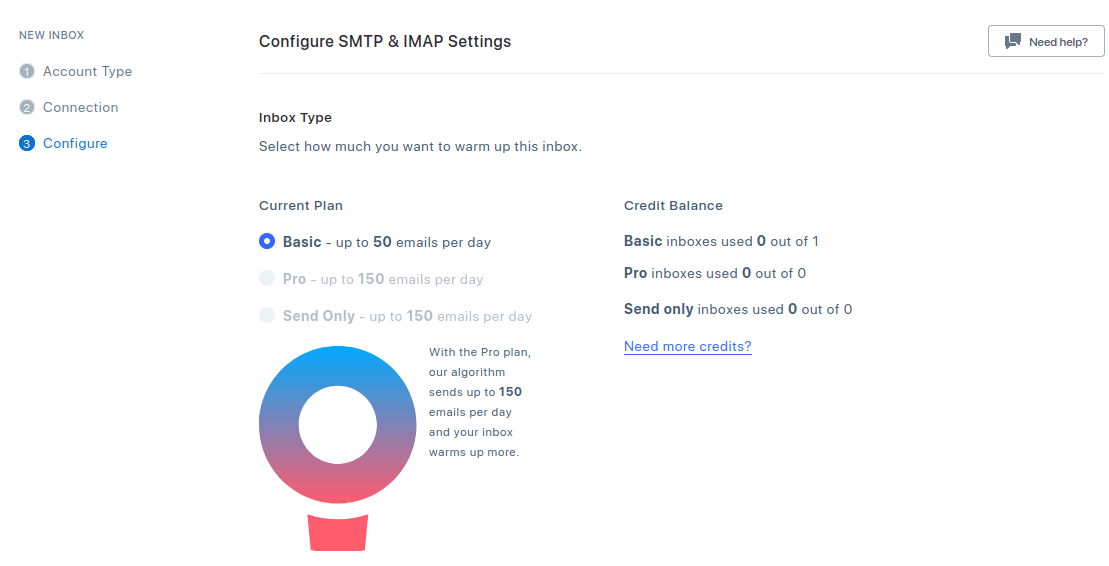
Next, set the sender name and sending frequency. Free trial users can’s customize sending frequency settings. The default setting is fine for small-volume email senders. If you need to send a large volume of emails in the future, upgrade to the Pro plan.
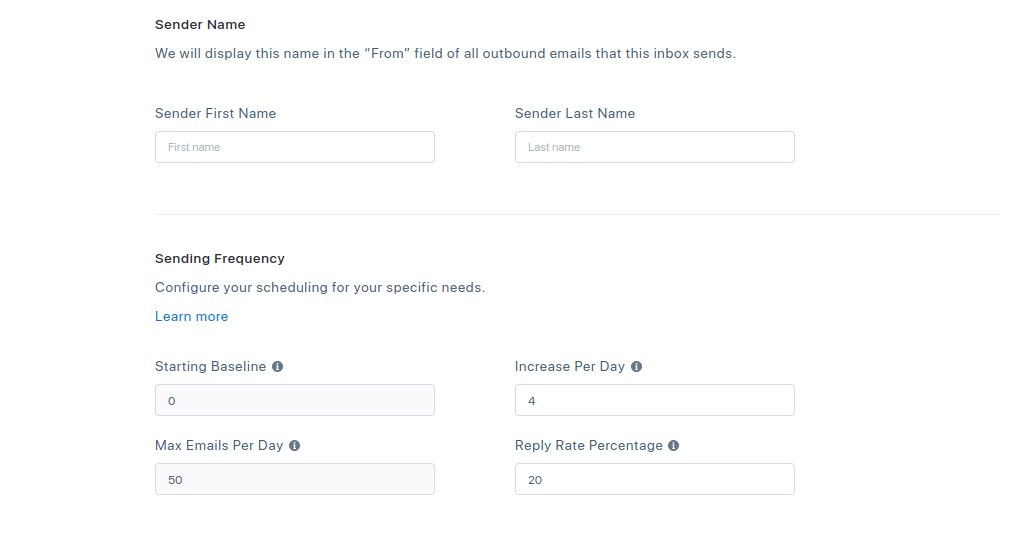
Finally, click the Add Inbox button to finish the setup. It might prompt you to upgrade to a premium account. Just click the close button. You can always upgrade to a premium account in the future if the need arises.
Step 3: Monitor Progress
After 7 days, your email server IP and domain will be warmed up. If want to speed up this process, you need to upgrade to a premium plan.
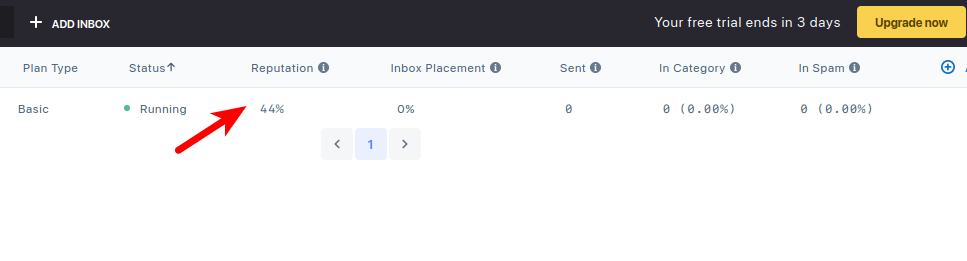
Wrapping Up
I hope this tutorial helped you warm up email server IP address and domain name. As always, if you found this post useful, subscribe to our free newsletter to get more tips and tricks. Take care 🙂



Thanks for this, I have ran into this same problem with private self hosted email even with SPF, DKIM and DMARC mails were still going to spam on gmail, I never even thought of trying this.
Thank you for your excellent tutorials. I have a 15-year-old domain and IP on my mailserver. SPF, DKIM and DMARC are also set up. My server has a trusted reputation and is not on any blacklists. The only exception is Microsoft’s own blacklist: outlook.com, hotmail.com, etc. rejects all mail from my server. I’ve tried writing Microsoft a dozen times, tried following their confusing canned instructions to resolve this – to no avail. It appears many others have the same problem. A tutorial on how best to overcome this issue would be fantastic.
You can use the following method to bypass Microsoft backlist.
How to Bypass the Microsoft Outlook IP Blacklist & Other Blacklists
i don’t know if this helps, but i followed these steps :
https://sender.office.com/
I have similar problems to AnjMen, in that I have a server hosting two domains, trying to send to Microsoft users. The domain I’ve had since 1996 works perfectly. A newly registered domain (Aug 2022) from the same server, same IP etc. both with SPF+DKIM+DMARC etc set up in the same way has problems sending to Microsoft users.
– According to all the checkers, everything is fine (SPF, DKIM, DMARC set up correctly) and I’m not on any blacklists.
– Microsoft SNDS shows no problem with my IP.
– Everything works fine to Google and other email providers etc.
The problem is that MS isn’t actually *rejecting* the email. No bounce is received. The email is sent – It just seems to go into a black hole never arrives in the user’s inbox, but only for the new domain. It’s not just one user either – I’ve had problems with multiple people using hotmail/outlook etc. say that my emails never seem to arrive.
I signed up for a new hotmail account – After going through an incredibly tortuous CAPTCHA process where it took me literally 45 minutes to get it right, “Select all the squares with identical shapes..” (let’s just say MS have a different definition of the word “Identical”!)
The test email I sent arrived in my test hotmail inbox! But when I tried to reply to one of them, Hotmail automatically blocked my account for “suspicious activity” and I haven’t been able to persuade them to let me back in!
I will try this warmup technique to see if it has any effect. It would seem if you are an individual or small organisation and do not send email in sufficient volumes, it’s quite hard to build “reputation”.
Do you have any other ideas I might have missed?
Yes, you need to send sufficient emails consistently to build your reputation. However, you should not send unsolicited bulk emails ( emails to lots of people who have never signed up for your email list ).
Excellent tutorial as always. Can you let me know how to setup Spamassassin so that it ignores outbound emails originating from local users and only scans incoming emails. Thanks
Heho
Thanks for your great Tutorials. I followed all and everything except WarmUpInBox works.
WarmUpInbox does not work for me. I always get this message:
You do not have a valid email address. The email you provided is giving the following DNS error. Invalid email address, the domain of the e-mail address does not exist. We are unable to confirm that this email address exists under this domain. Please verify that you have inputted your email address correctly.
I can log in with thunderbird and every other mail client without problems. Could it be that one of the rules from the tutorials are too restrictive? Also sending and receiving is not a problem. Mail-tester gives 10/10
Do you have a idea what that could be?
The Amazon Servers from WUIB are not banned by fail2ban and dovecot says in debug mode that the db request was successful
Thanks for the massive effort you’ve put in to these tutorials. I’ve come to realise that the donation I have made so far does not go far enough. More on the way.
I’ve worked my way through this entire series and have a pretty functional mail server now. This domain warm-up will be the icing on the cake if it gets me into inboxes instead of spam folders. One question I have is: By following the tutorials in order I have ended up with three entries in postfix main.cf for check_policy_service under the smptd_recipient_restrictions section.
They are:
check_policy_service { unix:ratelimitpolicy, default_action=DUNNO } check_policy_service inet:127.0.0.1:10023 check_policy_service unix:private/policyd-spfDo all of these get parsed? My suspicion is no and that only the last entry will get parsed and, if so, which one should I use and which should be commented out?
Never mind. On re-reading the whole series I noted a section where you explicitly showed two different instances of check_policy_service, so I know that each gets parsed. Thanks.
Just wanted to say that this mailserver-related articles are the best on the web to set up your own secure mail server. Thanks a lot!
Hello, thank you very much for this series of tutorials, I have already set up my own multi-domain mail server. Could you make a tutorial to have a backup server? If one fails, the other takes action.
This tutorial is a lifesaver! The Email Warm-up Service recommendation and step-by-step setup guide are super helpful. It’s like having a secret weapon to boost email deliverability. Thanks for sharing this gem of information! 🚀📧😊
I’m gonna try this, but can’t add the inbox:
With SSL on:
Inboxes with SMTP port 25, 587, 2525 must have tls set to false
Without SSL on:
We cannot connect via SMTP. We are receiving the following error: Error: connect ECONNREFUSED ip:587 (Error Code: ESOCKET)
Great tutorial on automating the IP and domain warm-up process for email servers! It’s impressive to see such a detailed guide from someone with over a decade of experience in running personal email servers.
For those looking to further enhance their email deliverability and domain reputation, SalesBlink offers an excellent solution. Their Email WarmUp Service not only simplifies the warm-up process but also ensures that your emails have a higher chance of landing in the inbox, avoiding the dreaded spam folder. If you’re serious about optimizing your email strategy, check out SalesBlink’s automated email warm-up service [https://salesblink.io/email-warmup ]. It’s a game-changer for anyone who values effective communication and successful outreach. Thanks for sharing this valuable information! 🚀
The Basic (free) offer is no longer available