Install Discourse Forum Software on Debian 11 Without Docker
This tutorial is going to show you how to install Discourse on Debian 11 server. Created by StackExchange founder Jeff Atwood, Discourse is an open-source Internet forum (aka online message board) and mailing list management software, with the aim of revolutionizing forum discussion. It’s written with Ember.js and Ruby on Rails, using PostgreSQL as the back-end database management system.
Features of Discourse
- Infinite scrolling. There’s no next page in a thread. Just scroll down to read more.
- live updates, drag and drop attachments.
- Forum threads can be ranked by popularity.
- The “best of thread” view can show the best reply to a particular thread.
- The ability to remember where you were reading in a thread.
- Expanding URLs to provide a summary of the URL.
- Users can reply via email.
- The flagging system automatically hides inappropriate posts until they can be reviewed by a staff member.
- Moderators can split, merge, local or archive any topic.
- Based on the level of trust, a user can be promoted as moderator, or demoted as trolls, bad actors or spammers to keep the forum civilized. Builtin Akismet spam protection and heuristics including new user sandboxing, user flag blocking, and standard nofollow.
- A badge system can show what a user has achieved.
- Mobile-friendly, responsive web design. Users can read or post from laptop, tablet and phone.
- 100% free open source. No paid commercial version with better or more complete features.
- Single sign-on. Seamlessly integrate Discourse with your existing site’s login system.
- Social login. Easily add common social logins like Google, Facebook, Twitter, etc.
- iOS and Android app available.
- Available in more than 30 languages.
- Two-factor authentication to improve account security.
- And many more.
Why Install Discourse on Debian 11 Without Docker
The official method of installing Discourse is with Docker, which is great for those who want to get an application up and running quickly. But Docker is also resource hungry. Just think about it: If you have already got some components like PostgreSQL database server up and running, the Docker method will still run a separate PostgreSQL database server inside the container, which is a waste of server resources. You need a 2GB RAM server to run Discourse with Docker. I’m going to show you how to run Discourse on a 1GB RAM server without docker.
Prerequisites
To run Discourse, you need a server with at least 1GB RAM. If you are looking for a virtual private server (VPS), I recommend Kamatera VPS, which features:
- 30 days free trial.
- Starts at $4/month (1GB RAM)
- High-performance KVM-based VPS
- 9 data centers around the world, including United States, Canada, UK, Germany, The Netherlands, Hong Kong, and Isreal.
Follow the tutorial linked below to create your Linux VPS server at Kamatera.
Once you have a VPS running Debian 11, follow the instructions below.
You also need a domain name. I registered my domain name at NameCheap because the price is low and they give whois privacy protection free for life.
Notice: I installed Discourse with a sudo user on Debian 11. For best results, you should also follow this tutorial with a sudo user, not root.
To add a sudo user, simply run
sudo adduser username sudo adduser username sudo
Then switch to the new user.
su - username
Step 1: Configure PostgreSQL Database Server
Log into your server via SSH, then run the following commands to install the latest version of PostgreSQL from the upstream repository. The latest version provides the best performance.
echo "deb [signed-by=/etc/apt/keyrings/postgresql.asc] http://apt.postgresql.org/pub/repos/apt $(lsb_release -cs)-pgdg main" | sudo tee /etc/apt/sources.list.d/pgdg.list sudo mkdir -p /etc/apt/keyrings wget --quiet -O - https://www.postgresql.org/media/keys/ACCC4CF8.asc | sudo tee /etc/apt/keyrings/postgresql.asc sudo apt update sudo apt install -y postgresql postgresql-contrib
PostgreSQL database server will automatically start and listens on 127.0.0.1:5432, as can be seen with the following command.
sudo ss -lnpt | grep postgres

If you don’t see any output from the above command, it’s probably because PostgreSQL server isn’t running. You can start PostgreSQL server by issuing the following command.
sudo systemctl start postgresql
Check the status.
sudo systemctl status [email protected]
Sample output:
● [email protected] - PostgreSQL Cluster 14-main Loaded: loaded (/lib/systemd/system/[email protected]; enabled-runtime; vendor preset: enabled) Active: active (running) since Wed 2022-06-01 08:03:16 EDT; 3 days ago Main PID: 548 (postgres) Tasks: 8 (limit: 2340) Memory: 28.7M CPU: 4s
The postgres user will be created on the OS during the installation process. It’s the superuser for PostgreSQL database server. Run the following command to log into PostgreSQL console.
sudo -u postgres -i psql
Create a database for Discourse.
CREATE DATABASE discourse;
Create a database user.
CREATE USER discourse_user;
Set a password for this user.
ALTER USER discourse_user WITH ENCRYPTED PASSWORD 'your_preferred_password';
Set this user as the owner of discourse database.
ALTER DATABASE discourse OWNER TO discourse_user;
Connect to the discourse database.
\c discourse;
Create the hstore and pg_trgm extension.
CREATE EXTENSION hstore; CREATE EXTENSION pg_trgm;
Log out from the PostgreSQL console.
\q
Step 2: Install Ruby on Debian 11
Discourse requires Ruby 2.7 or higher, which is included in Debian 11 repository, so run the following command to install it.
sudo apt install ruby ruby-dev
To check your Ruby version number, run
ruby -v
Output:
ruby 2.7.4p191 (2021-07-07 revision a21a3b7d23) [x86_64-linux-gnu]
Step 3: Download and Configure Discourse
Install the git tool.
sudo apt install git
Create the /var/www/ directory, if it’s not already created.
sudo mkdir -p /var/www/
Make www-data user as the owner of this directory.
sudo chown www-data:www-data /var/www/ -R
Clone the Discourse code repository from Github.
sudo -u www-data git clone https://github.com/discourse/discourse.git
Change directory and use the latest stable release of Discourse. You can go to the Github releases page to see the latest stable version. I’m now using v2.8.3.
cd /var/www/discourse/ sudo -u www-data git checkout v2.8.3
Install bundler: the Ruby dependency manager.
sudo /usr/bin/gem install bundler
Install the following packages to compile source code.
sudo apt-get install -y gcc build-essential ruby-dev libxslt-dev libxml2-dev zlib1g-dev libpq-dev imagemagick
Then install dependencies of Discourse. This process could use a lot of RAM.
sudo -u www-data RAILS_ENV=production /usr/local/bin/bundle config set path '/var/www/discourse/vendor/bundle/' sudo -u www-data RAILS_ENV=production /usr/local/bin/bundle install
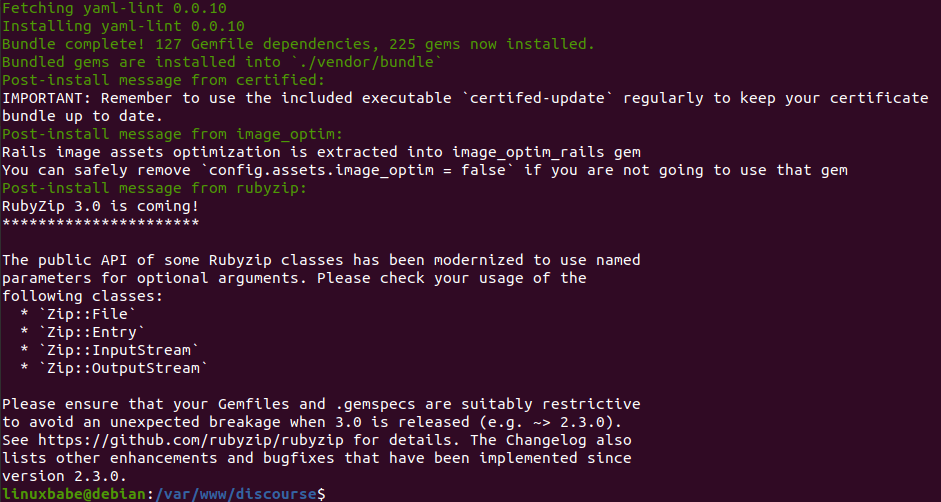
Copy the default configuration file to a new file.
sudo -u www-data cp config/discourse_defaults.conf config/discourse.conf
Edit the new file.
sudo -u www-data nano config/discourse.conf
Configure the database connection.
# host address for db server # This is set to blank so it tries to use sockets first db_host = localhost # port running db server, no need to set it db_port = 5432 # database name running discourse db_name = discourse # username accessing database db_username = discourse_user # password used to access the db db_password = your_password
Change the domain name used with your Discourse forum.
# hostname running the forum
hostname = "community.example.com"
Save and close the file.
Step 4: Obtain a Free MaxMind Licence Key
Discourse comes with a built-in web analytics tool. If you want to know the geographic information of your visitors, you need a MaxMind licence key.
Create an account at MaxMind. Maxmind will send you an email. Click the link in the email to set a password, then log in to your MaxMind account. Next, select My License Key on the left bar.
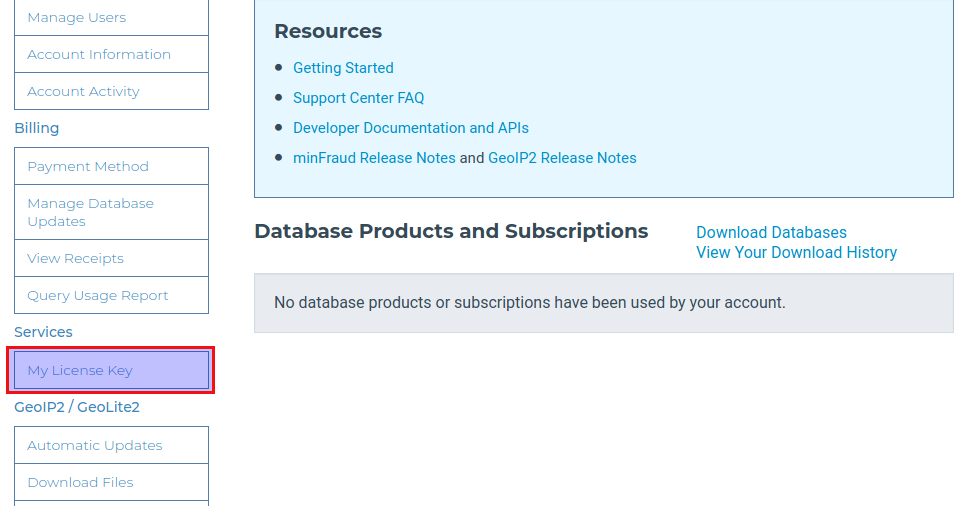
Click the Generate New License Key button.
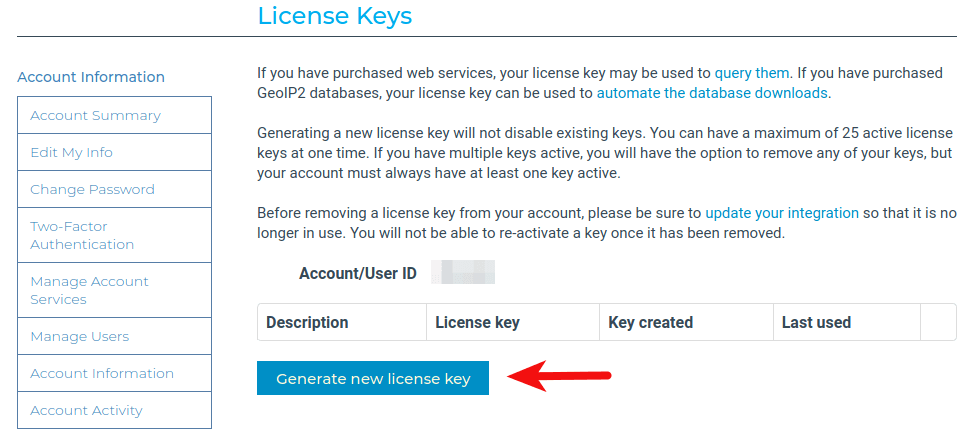
Give your license key a name. Then choose No, because we don’t need to use the geoipupdate program. Then click the Confirm button.
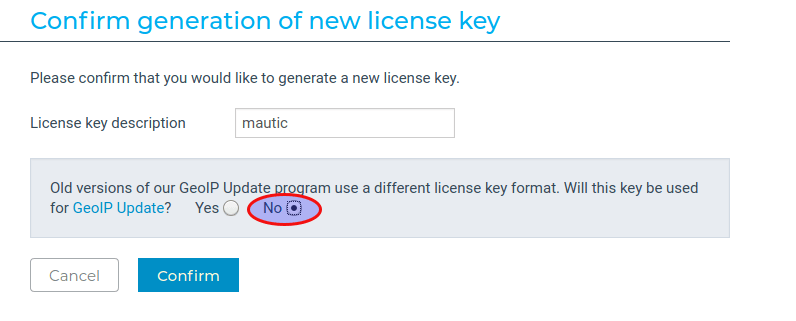
Once the license key is created, copy the license key. Open the Discourse configuration file.
sudo -u www-data nano config/discourse.conf
Find the following line and add your license key here.
maxmind_license_key=
Save and close the file.
Step 5: Start Discourse
Install required packages.
sudo apt install redis-server optipng pngquant jhead jpegoptim gifsicle nodejs npm sudo npm install -g svgo
Edit the production environment config file.
sudo -u www-data nano /var/www/discourse/config/environments/production.rb
Add the following code as the fifth line.
require 'uglifier'
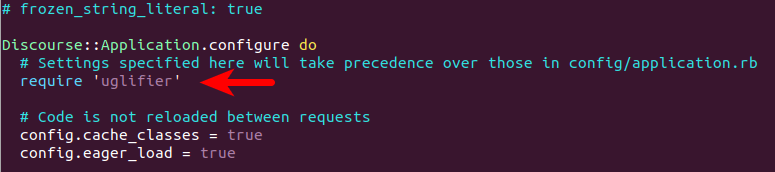
Then find the following line.
config.assets.js_compressor = :uglifier
Replace it with:
config.assets.js_compressor = Uglifier.new(:harmony => true)
Save and close the file. Then run the following command to initialize the database. If you see any errors during this step, simply run the command again.
sudo -u www-data RAILS_ENV=production /usr/local/bin/bundle exec rake db:migrate
Next, we are going to compile static assets such as JavaScript, but before doing that, we need to edit a file.
sudo -u www-data nano /var/www/discourse/lib/tasks/assets.rake
We need to find the lines that contain brotli and comment them out to disable Brotili compression, because the JavaScript files will be compressed with Gzip. If Gzip and Brotili compression are both enabled, there will be some annoying errors when we compile the assets. Find the following line (line 393) and comment it out.
brotli(path, max_compress)
Save and close the file. Next, run the following command to compile assets. This process can use lots of RAM like 1GB.
sudo -u www-data RAILS_ENV=production /usr/local/bin/bundle exec rake assets:precompile
If you encounter the “To use ES6 syntax, harmony mode must be enabled” error, then simply run the same command again to continue.
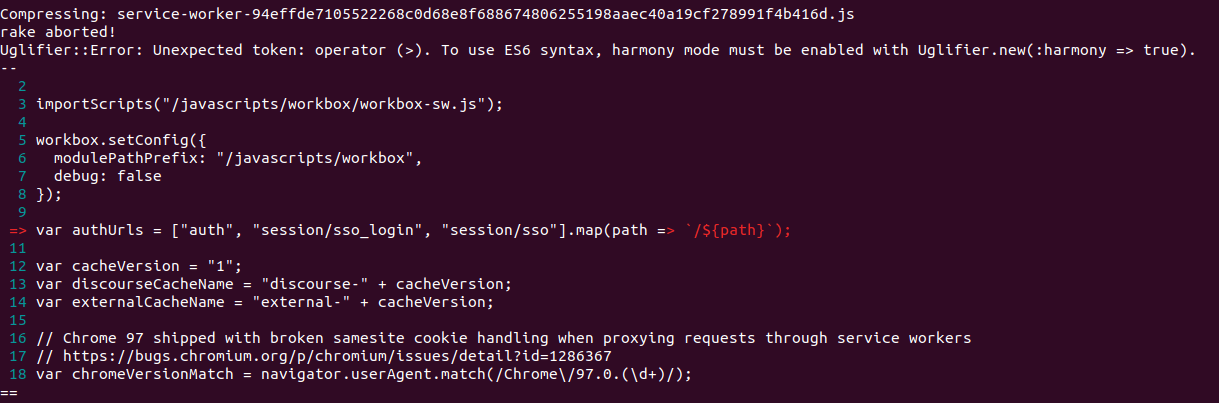
Once the JavaScript and CSS files are compiled, you can continue with the next command.
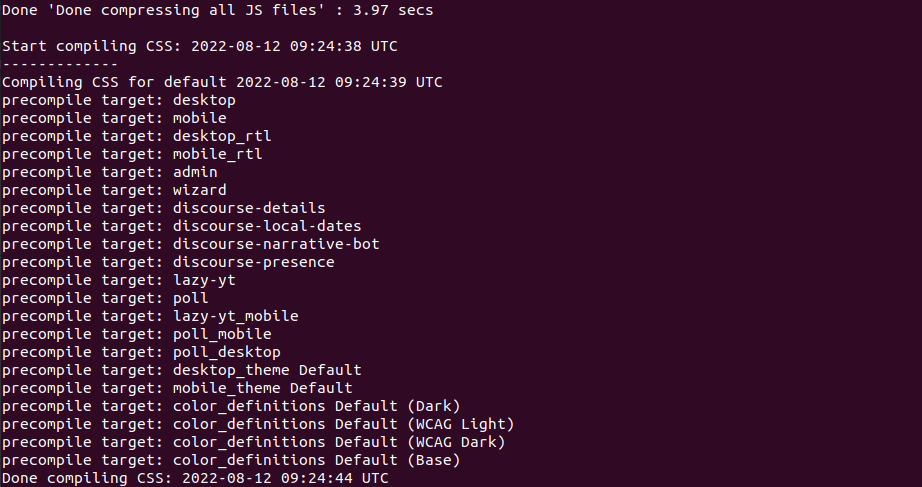
Next, edit the puma.rb file
sudo -u www-data nano /var/www/discourse/config/puma.rb
Find the following line.
APP_ROOT = '/home/discourse/discourse'
Change the application path to
APP_ROOT = '/var/www/discourse'
Save and close the file. Then create the sockets and process ID directory.
sudo -u www-data mkdir /var/www/discourse/tmp/sockets/ /var/www/discourse/tmp/pids/
Start Discourse.
sudo -u www-data RAILS_ENV=production bundle exec puma -C /var/www/discourse/config/puma.rb
Sample output.
[28348] Puma starting in cluster mode...
[28348] * Puma version: 5.5.2 (ruby 2.7.4-p191) ("Zawgyi")
[28348] * Min threads: 8
[28348] * Max threads: 32
[28348] * Environment: production
[28348] * Master PID: 28348
[28348] * Workers: 4
[28348] * Restarts: (✔) hot (✖) phased
[28348] * Preloading application
[28348] * Listening on unix:///var/www/discourse/tmp/sockets/puma.sock
[28348] ! WARNING: Detected 2 Thread(s) started in app boot:
[28348] ! #<Thread:0x000055ee3c26d998 /var/www/discourse/vendor/bundle/ruby/2.7.0/gems/message_bus-4.0.0/lib/message_bus.rb:720 sleep> - /var/www/discourse/vendor/bundle/ruby/2.7.0/gems/redis-4.5.1/lib/redis/connection/ruby.rb:56:in `wait_readable'
[28348] ! #<Thread:0x000055ee3c26d790 /var/www/discourse/vendor/bundle/ruby/2.7.0/gems/message_bus-4.0.0/lib/message_bus/timer_thread.rb:38 sleep> - /var/www/discourse/vendor/bundle/ruby/2.7.0/gems/message_bus-4.0.0/lib/message_bus/timer_thread.rb:130:in `sleep'
[28348] Use Ctrl-C to stop
Discourse is listening on Unix socket: /var/www/discourse/tmp/sockets/puma.sock. Press Ctrl+C to stop it now.
Step 6: Create Systemd Service for Discourse
We can create a systemd service for Discourse, so it can be automatically started at system boot time.
Edit the puma.rb file.
sudo -u www-data nano /var/www/discourse/config/puma.rb
Comment out the following line (Add the # symbol at the beginning of each line) because Systemd will handle process ID.
pidfile "#{APP_ROOT}/tmp/pids/puma.pid"
Next, create a Systemd service for Discourse.
sudo nano /etc/systemd/system/discourse.service
Add the following lines in the file.
[Unit] Description=Discourse service [Service] Type=simple User=www-data PIDFile=/var/www/discourse/tmp/pids/puma.pid WorkingDirectory=/var/www/discourse Environment=RAILS_ENV=production ExecStart=/usr/local/bin/bundle exec puma -C config/puma.rb Restart=on-failure RestartSec=5 [Install] WantedBy=multi-user.target
Save and close the file. Then start and enable this service.
sudo systemctl enable --now discourse
Check the status. Make sure it’s running.
sudo systemctl status discourse
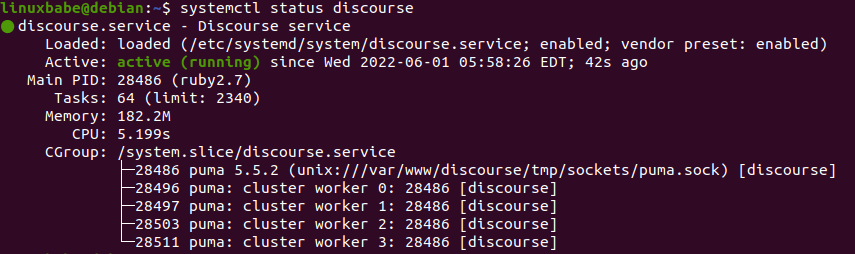
Step 7: Configure Nginx Reverse Proxy
Install Nginx web server from the default Debian 11 software repository.
sudo apt install -y nginx
Copy the sample Nginx virtual host configuration file.
sudo cp /var/www/discourse/config/nginx.sample.conf /etc/nginx/conf.d/discourse.conf
Edit the new file.
sudo nano /etc/nginx/conf.d/discourse.conf
Find the following lines and comment them out because we are going to use Puma.
upstream discourse {
server unix:/var/www/discourse/tmp/sockets/nginx.http.sock;
server unix:/var/www/discourse/tmp/sockets/nginx.https.sock;
}
Find the following lines and uncomment them.
# upstream discourse {
# server unix:/var/www/discourse/tmp/sockets/puma.sock;
# }
Find the following line.
server_name enter.your.web.hostname.here;
Change the server name. Don’t forget to add DNS A record for the domain name.
server_name community.example.com;
Nginx by default doesn’t support Brotli compression, so comment out the following line.
brotli_static on;
Save and close the file. Create the cache directory.
sudo mkdir -p /var/nginx/cache/
Then test Nginx configuration.
sudo nginx -t
If the test is successful, reload Nginx for the changes to take effect.
sudo systemctl reload nginx
Now you should be able to see the Discourse forum at http://community.example.com.
Step 8: Enable HTTPS
To encrypt HTTP traffic, we can enable HTTPS by installing a free TLS certificate issued from Let’s Encrypt. Run the following command to install Let’s Encrypt client (certbot) on Debian 11 server.
sudo apt install certbot python3-certbot-nginx
Next, run the following command to obtain and install TLS certificate.
sudo certbot --nginx --agree-tos --redirect --hsts --staple-ocsp --email [email protected] -d community.example.com
Where
--nginx: Use the nginx plugin.--agree-tos: Agree to terms of service.--redirect: Force HTTPS by 301 redirect.--hsts: Add the Strict-Transport-Security header to every HTTP response. Forcing browser to always use TLS for the domain. Defends against SSL/TLS Stripping.--staple-ocsp: Enables OCSP Stapling. A valid OCSP response is stapled to the certificate that the server offers during TLS.
The certificate should now be obtained and automatically installed.
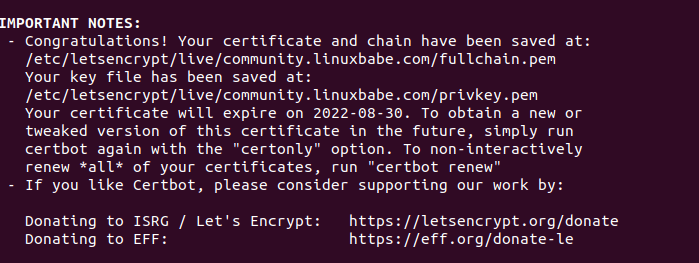
And you can access Discourse forum via HTTPS (https://community.example.com).
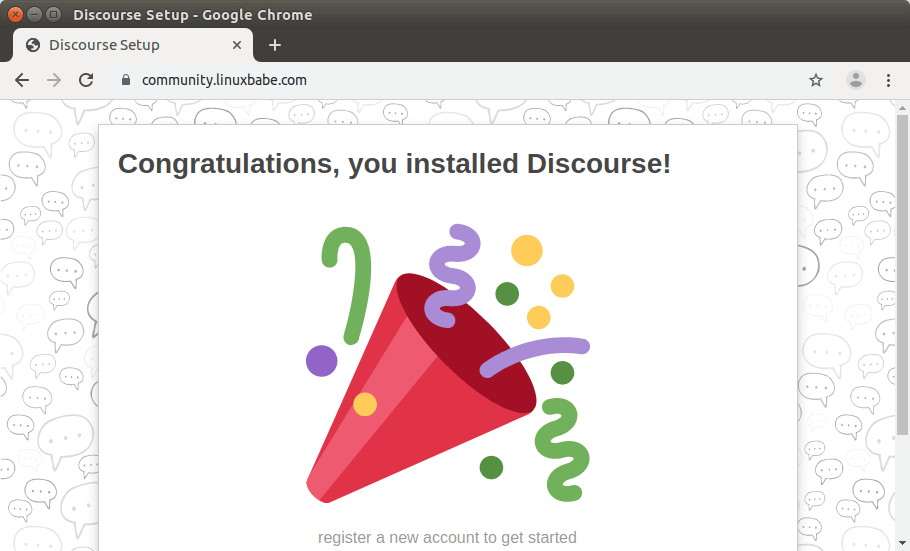
If Firefox shows a yellow triangle in the browser address bar, that’s because some images are still served on HTTP protocol. To solve this problem, you can edit the Discourse Nginx configuration file.
sudo nano /etc/nginx/conf.d/discourse.conf
Add the following line in the SSL server block to upgrade insecure requests.
add_header Content-Security-Policy upgrade-insecure-requests;
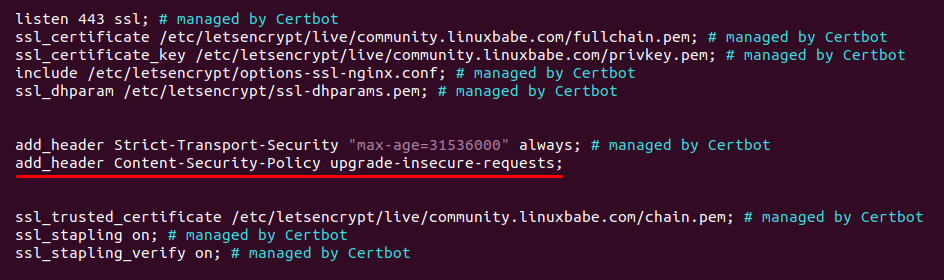
Save and close the file. And reload Nginx.
sudo nginx -t sudo systemctl reload nginx
Step 9: Create Admin Account
Go to the discourse directory (/var/www/discourse/) and run the following command to create an admin account.
cd /var/www/discourse/ sudo -u www-data RAILS_ENV=production /usr/local/bin/bundle exec rake admin:create
You will be asked to enter an email address and password for the admin account.
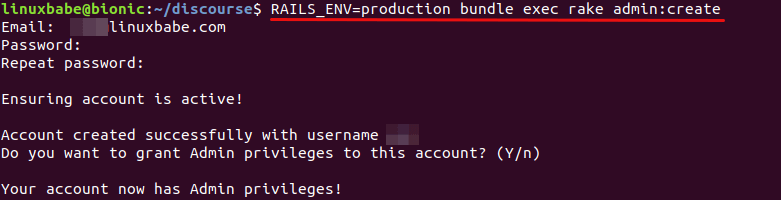
After that, restart Discourse.
sudo systemctl restart discourse
Now refresh the Discourse web page and you will be able to login.
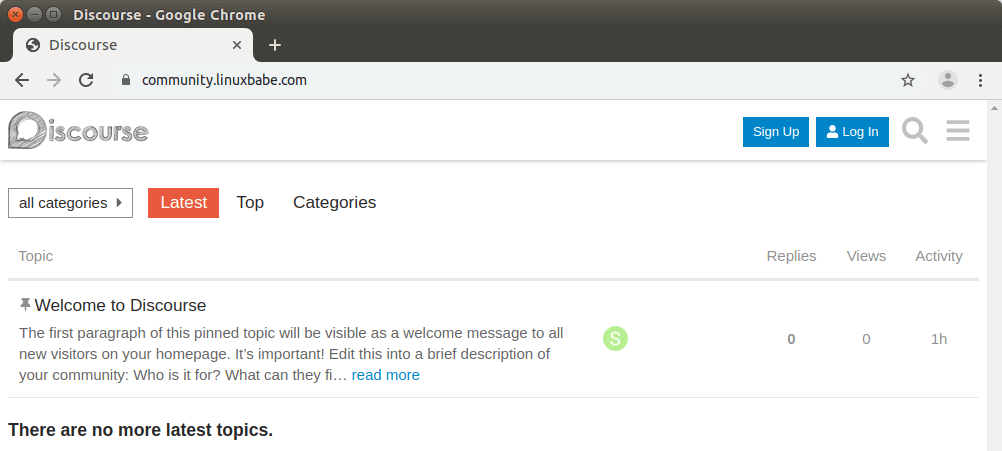
If you see the 502 bad gateway error, then the restart command wasn’t successful, you can check the log to find out what went wrong.
sudo journalctl -eu discourse
Once logged in, you can start the setup wizard. (https://community.example.com/wizard) and follow the instructions to finish the installation. If you use Cloudflare CDN, then you need to go to settings -> security -> content security policy src and add this URL: https://community.example.com/cdn-cgi/
Step 10: Optimize RAM Usage
The default puma configuration makes Discourse use a lot of RAM. By default, my Discourse uses 4 workers, 8 minimal threads, 32 maximal threads. If your RAM isn’t enough, the redis server will be stopped. To reduce RAM usage, you can decrease the number of workers and threads in puma.rb file.
sudo -u www-data nano /var/www/discourse/config/puma.rb
Find the following two lines.
workers "#{num_workers}"
threads 8, 32
You can change the values like below, which tells puma to use 2 workers, 4 minimal threads, and 16 maximal threads. This setting is suitable for servers with only 1GB RAM.
workers 2 threads 4, 16
Save and close the file. Then restart the Discourse service.
sudo systemctl restart discourse
Step 11: Configure background Processing Service: Sidekiq
Sidekiq is an open-source job scheduler. Many tasks, like sending emails, are executed asynchronously by sidekiq. Edit the sidekiq.yml file.
sudo -u www-data nano /var/www/discourse/config/sidekiq.yml
Add the following lines to the end of the file. This configuration is suitable for a Discourse forum with low user activity and RAM. If there are lots of user activities, consider doubling the concurrency and number of queues.
production:
:concurrency: 2
:queues:
- [critical, 4]
- [default, 2]
- [low]
- [ultra_low]
Save and close the file. Then create a Systemd service for sidekiq.
sudo nano /etc/systemd/system/discourse-sidekiq.service
Add the following lines in the file.
[Unit] Description=Discourse sidekiq background processing service After=multi-user.target [Service] Type=simple User=www-data PIDFile=/var/www/discourse/tmp/pids/sidekiq.pid WorkingDirectory=/var/www/discourse Environment=RAILS_ENV=production ExecStart=/usr/local/bin/bundle exec sidekiq -C /var/www/discourse/config/sidekiq.yml Restart=on-failure RestartSec=5 [Install] WantedBy=multi-user.target
Save and close the file. Then start and enable this service.
sudo systemctl enable --now discourse-sidekiq
Check the status. Make sure it’s running.
sudo systemctl status discourse-sidekiq
The Sidekiq dashboard is available at https://community.example.com/sidekiq.
Step 12: Configure SMTP
Discourse needs to send emails so that visitors can register account on your forum and receive notifications. To edit SMTP settings, open the discourse.conf file.
sudo -u www-data nano /var/www/discourse/config/discourse.conf
You can find the following lines to configure SMTP server. Normally you would want to use 587 as the SMTP port.
# address of smtp server used to send emails smtp_address = # port of smtp server used to send emails smtp_port = 25 # domain passed to smtp server smtp_domain = # username for smtp server smtp_user_name = # password for smtp server smtp_password = # smtp authentication mechanism smtp_authentication = plain # enable TLS encryption for smtp connections smtp_enable_start_tls = true
You may also want to add the From: address in this file like below.
# From: address notification_email = [email protected]
If you prefer to use a third-party SMTP relay service, then I recommend Sendinblue, which allows you to send 9000 emails per month for free.
After saving the SMTP settings, restart Discourse service.
sudo systemctl restart discourse discourse-sidekiq
Then you can test email sending in your Discourse admin dashboard.
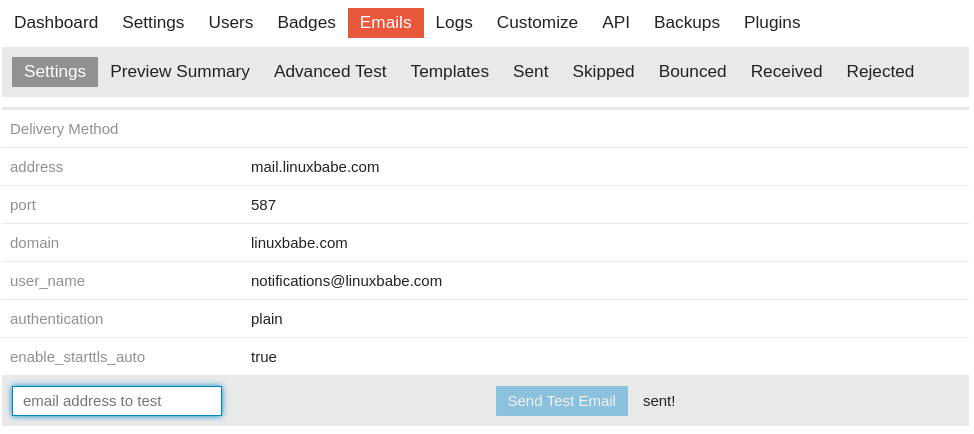
You can go to mail-tester.com, which will give you a unique email address. Send a test email from your Discourse to this email address to know your sender score.
Unable to Send Email
If your Discourse instance doesn’t send emails and you see the following message on the Discourse web page,
All outgoing email has been globally disabled by an administrator. No email notifications of any kind will be sent.
you need to go to Settings -> Email (not Emails), set disable emails to no. Save the setting and restart Discourse.
sudo systemctl restart discourse discourse-sidekiq
If your Discourse still can’t send emails, check if it can ping the mail server. Also, go to https://community.example.com/sidekiq/retries, it will show you the failed emails and why email-sending failed.
Sometimes, the discourse-sidekiq.service can fail and cause email not sending out, so you might want to check if this service is running
sudo systemctl status discourse-sidekiq
Integrate WordPress with Discourse
If you run a WordPress site, you can install the WP Discourse plugin on your WordPress site and integrate it with Discourse. It allows:
- Publish posts to Discourse
- Use Discourse for WordPress Comments
- Log in to Discourse with WordPress (DiscourseConnect)
For instructions on how to integrate the two software, go to the following page.
Upgrade Discourse
You can subscribe to the RSS feed of Discourse releases to stay informed with the latest version. Before upgrading Discourse, I strongly recommend doing a manual database backup in the Discourse admin dashboard and download it to your hard disk.
Note: The one-click browser upgrade (https://community.yourdomain.com/admin/upgrade) doesn’t work if you installed Discourse without Docker. You need to follow the instructions below.
To upgrade Discourse, first stop the service.
sudo systemctl stop discourse
Go to the Discourse installation directory.
cd /var/www/discourse/
Get new tags from the Github repository.
git fetch --tags
Before checking out the latest stable version, I recommend backing up the configuration file to your home directory.
cp config/puma.rb ~ cp config/environments/production.rb ~ cp config/sidekiq.yml ~ cp config/discourse.conf ~
Then delete the Gemfile.lock file.
rm Gemfile.lock
And check out the latest stable version. For instance,
git checkout v2.8.4
If you see the following error message.
Please commit your changes or stash them before you switch branches. Aborting
Then run the following command
git stash
Then run the git checkout command again.
Install dependencies for the new Discourse version. This process could use a lot of RAM.
RAILS_ENV=production /usr/local/bin/bundle install --path vendor/bundle/
Edit the assets.rake file.
nano /var/www/discourse/lib/tasks/assets.rake
Find the following line (line 273) and comment it out.
brotli(path, max_compress)
Save and close the file. Next, run the following commands to prepare for production.
RAILS_ENV=production bundle exec rake db:migrate RAILS_ENV=production bundle exec rake assets:precompile
Then you can check if the new puma.rb configuration file has added some new lines, compared to the original file. If there’s nothing new, then you can simply replace the file with the original one.
mv ~/puma.rb /var/www/discourse/config/puma.rb mv ~/production.rb /var/www/discourse/config/environments/production.rb mv ~/sidekiq.yml /var/www/discourse/config/sidekiq.yml mv ~/discourse.conf /var/www/discourse/config/discourse.conf
Finally, start Discourse.
sudo systemctl start discourse
Now you can check Discourse version from the admin dashboard.
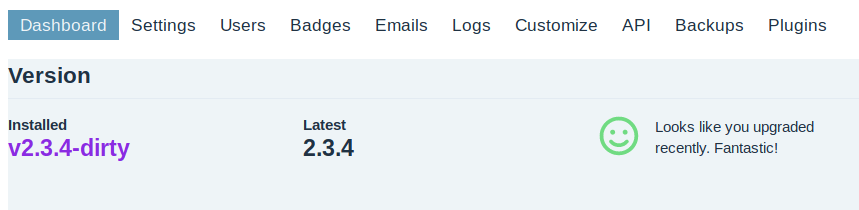
How to Move Discourse to A New Server
Discourse has a powerful backup and restore mechanism.
First, make a backup of your original Discourse forum, and download the tar.gz file. (Do not change the filename.)
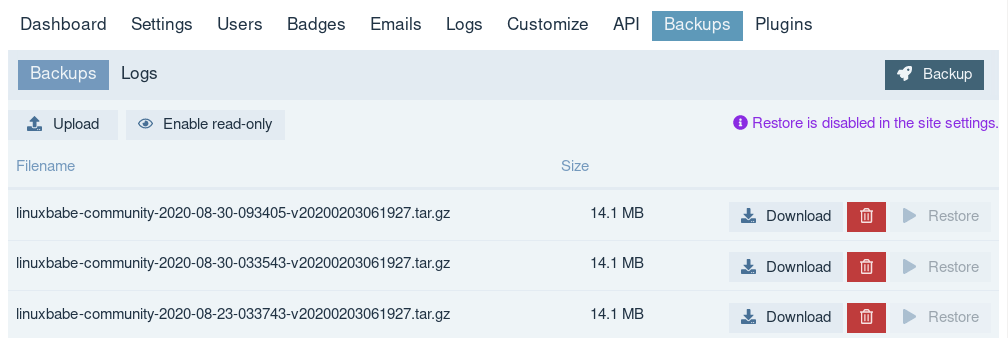
Then you need to install Discourse on the new server by following step 1 to step 12. Next, upload the backup file to /var/www/discourse/public/backups/default/ directory on the new server.
Go to the /var/www/discourse/ directory on the new server.
cd /var/www/discourse/
Install dependencies.
sudo gem install thor sudo apt install rsync
Go to Discourse Admin dashboard -> Settings -> Backups, tick on allow restore.
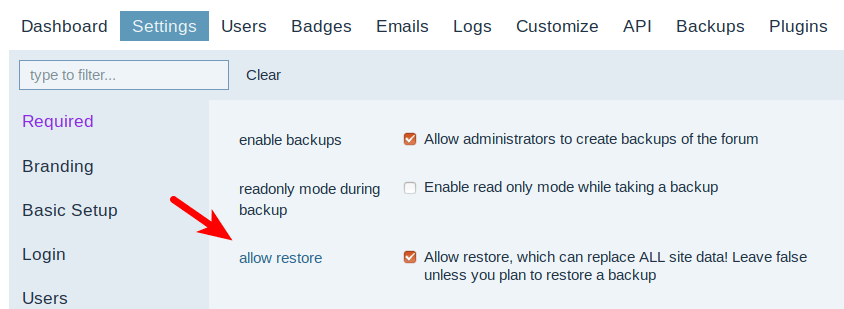
Next, run the following command to restore the site from backup.
sudo -u www-data RAILS_ENV=production script/discourse restore file-name-of-the-backup-file.tar.gz
If the restore is successful, you should see the following message at the end.
Marking restore as finished... Notifying 'system' of the end of the restore... Finished! [SUCCESS] Restore done
Once the restore is finished, restart Discourse.
sudo systemctl restart discourse discourse-sidekiq
Refresh the Discourse web page, and you will see your original Discourse forum back online.
If you see the following error,
You must use Bundler 2 or greater with this lockfile.
Then you need to update bundler.
gem install bundler
Update gemfile.lock
RAILS_ENV=production bundle update --bundler
You can also remove the Gemfile.lock file so you won’t see this error.
How to Uninstall Discourse
Remove PostgreSQL database server.
sudo apt remove postgresql
Remove the webroot directory.
sudo rm /var/www/discourse/ -rf
Remove the Nginx config file.
sudo rm /etc/nginx/conf.d/discourse.conf
Remove Let’s Encrypt SSL certificate.
sudo certbot revoke --cert-name community.example.com
Remove SystemD service.
sudo rm /etc/systemd/system/discourse.service sudo rm /etc/systemd/system/discourse-sidekiq.service
Monitoring the Health Your Discourse Instance
You should keep an eye on the discourse error log, which you can find via Admin dashboard -> Logs -> Error Logs. If your server gets a lot of traffic, you might need more RAM to run Discourse. The following log shows my server was out of memory.
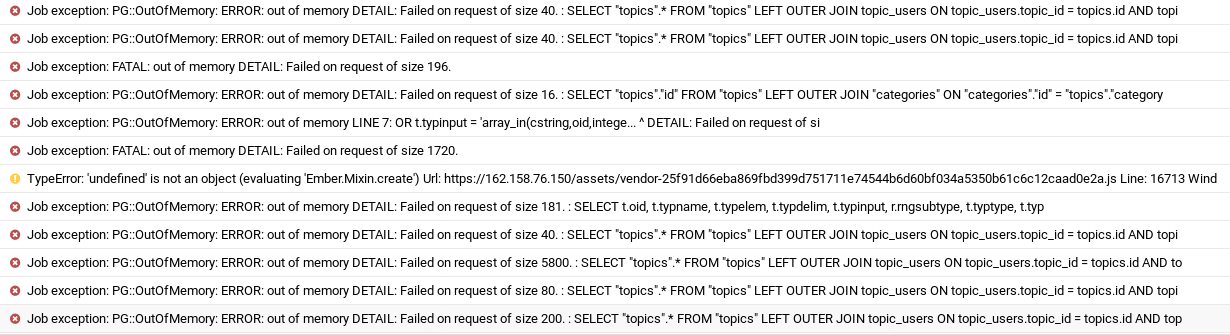
Conclusion
I hope this article helped you install Discourse forum software on Debian 11 without using Docker. As always, if you found this post useful, then subscribe to our free newsletter to get more tips and tricks. Take care 🙂



When I navigated to my domain.com/admin the site showed this message:
“Oops! That page doesn’t exist or is private.”
Do you know why this is happening?
You need to login as the admin user to access admin pages.
Thank you very much! I think this is only one normal tutorial how to installing discourse without docker! I was trying many of them (include official development environment) and its was just a time-waste machine ))). Thanks again!
I faced with some problems with uglifier (include “to use ES6 syntax, harmony mode must be enabled…”).
I was trying this:
diff --git a/lib/tasks/assets.rake b/lib/tasks/assets.rake index bdca7c30ed..847a8d07c2 100644 --- a/lib/tasks/assets.rake +++ b/lib/tasks/assets.rake @@ -95,6 +95,7 @@ def compress_ruby(from, to) data = File.read("#{assets_path}/#{from}") uglified, map = Uglifier.new(comments: :none, + harmony: true, source_map: { filename: File.basename(from), output_filename: File.basename(to)but some errors still was aqured… and i’m restart `RAILS_ENV=production /usr/local/bin/bundle exec rake assets:precompile` several times.
Another problem was with default /var/www directory and sudo. Some commands was run only with sudo, but some bundler comands stop with error if I use sudo. At the end I install discourse to ~/www/discourse directory (for this I change paths in commands and in discourse/ngnix config files).
^^^^ with problem: uglifier (include “to use ES6 syntax, harmony mode must be enabled…”).
please run: sudo gem install uglifier
Hi, thank you for that wonderfull article.
I try to install discourse on a rootserver running with virtualmin.
Anything looks good… but it is stopped at the openssl 2.2.1
Errorlog tells that the openSSL 2.2.1 is missing.
My debian bullseye have the version 2.2.1 which is still old.
What can i do to bring it to openssl 2.2.0 or better to latest version 3
And sorry for my bad english 🙁
sorry my openssl version on bullseys is 1.1.1n
Sorry, my openssl version on bullseye is 1.1.1n
ok i got it 😉
apt install libssl-dev
gem install openssl -v ‘2.2.2’ –source ‘https://rubygems.org/’
and than update with
nvm install node
everything looks good…but there is some trouble in the nginx configs.
I’m use virtualmin with several virtual hosts.
I cannot get any discourse webcontent…
Hi,
If terser is installed (npm install -g terser) then it is chosen automatically and the static asset building works without adaption. Thus it is not necessary to change the uglifier line in production.rb.