2 Ways to Install Android Studio in Ubuntu 22.04/Ubuntu 22.04
Android Studio is the official IDE for Android. It’s open-source, distributed under the Apache license. This tutorial is going to show you how to install Android Studio on Ubuntu 20.04 and Ubuntu 22.04 using two methods: PPA and Ubuntu make. They are both very easy.
Install Java on Ubuntu 20.04/Ubuntu 22.04
No matter which method you choose, you first need to install Java. Run the following command to install OpenJDK 11 on Ubuntu 22.04 and Ubuntu 20.04 from the default repository.
sudo apt install openjdk-11-jdk
This will also install the openjdk-11-jre package, which contains the Java runtime environment and is required to run Java programs. Once the installation is complete, check version number.
java -version
Output:
openjdk version "11.0.11" 2021-04-20 OpenJDK Runtime Environment (build 11.0.11+9-Ubuntu-0ubuntu2.20.04) OpenJDK 64-Bit Server VM (build 11.0.11+9-Ubuntu-0ubuntu2.20.04, mixed mode, sharing)
If you are interested, you can read more details on installing and configuring Java on Ubuntu Desktop.
Installing Android Studio in Ubuntu 20.04, Ubuntu 22.04 via PPA
At the time of this writing, the latest stable version is Android Studio 4.2.2, release on June 30, 2021. Run the following commands to add Android Studio PPA and install it.
sudo add-apt-repository ppa:maarten-fonville/android-studio sudo apt update sudo apt install android-studio
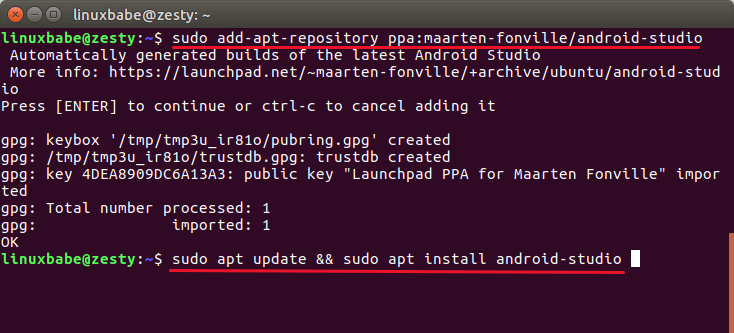
During the installation, the latest Android Studio zip file will be downloaded from Google server. Once the installation is finished, you can open Android Studio from Unity Dash or your preferred app launcher.
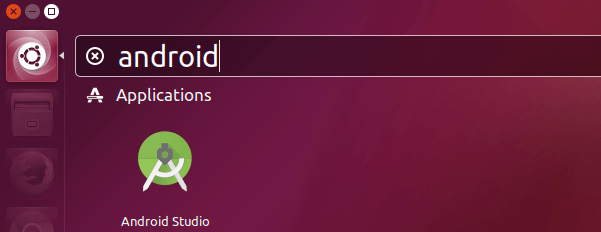
If the icon didn’t load, then please log out and log back in or use the following command to start Android Studio.
/opt/android-studio/bin/studio.sh
Select whether you want to import previous Android Studio settings or not, then click OK.
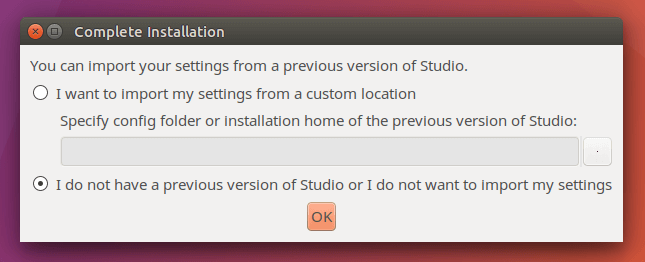
If you encounter the error “Unable to access Android SDK add-on list”, this means there’s a connection problem between your computer and the Android Studio servers. You will need to set up a proxy or use a VPN.
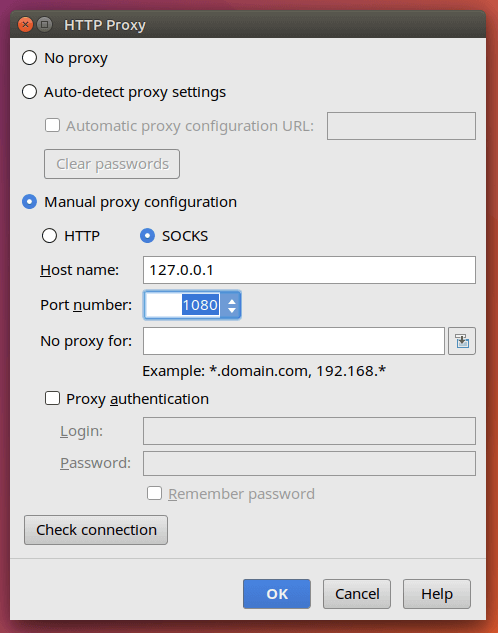
Then follow the setup wizard. You will prompted to install Android SDK Tools, Android platform tools, Android support library, etc.
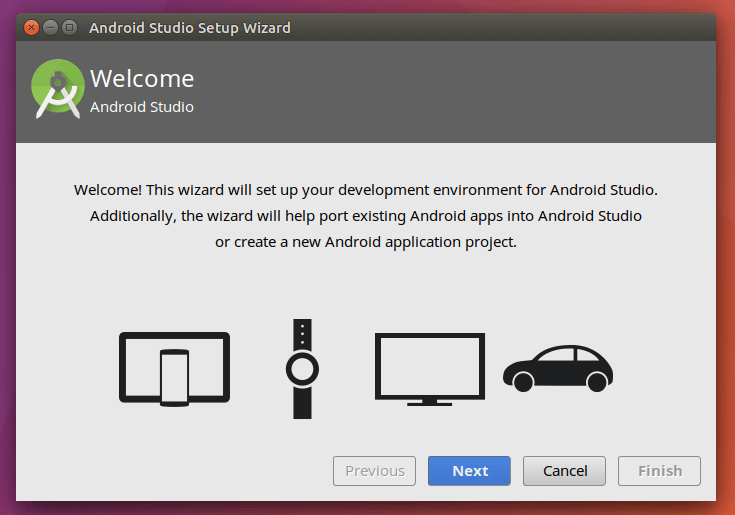
Installing Android Studio in Ubuntu 20.04/Ubuntu 22.04 Using Ubuntu Make
You can easily install the latest version of Android Studio via Ubuntu Make, which is a command-line tool that allows you to download the latest version of popular developer tools.
Install Ubuntu make from PPA
sudo add-apt-repository ppa:ubuntu-desktop/ubuntu-make sudo apt update sudo apt install ubuntu-make
Then install Android Studio using Ubuntu make.
umake android --accept-license
Umake will download and install all required components like the latest Android SDK, Android platform tools, etc. It will also create a desktop icon.
Wrapping Up
That’s it! I hope this tutorial helped you install Android Studio in Ubuntu 20.04/Ubuntu 22.04 using the command line with PPA or Ubuntu Make. You might also want to read:
- How to Install ADB & Fastboot on Ubuntu 20.04, 22.04, 21.04
- How to Install KDE Connect in Ubuntu LTS
- How to Proactively Identify Bugs In Your Code



How do you get the icon to display as an application. right now even after using the path given it stills opens as a folder.
So I Installed everything and during the Building app getting erro “Unsuported operating System”
Linux Ubuntu 16.04 32bit
any help ?
Ubuntu 16.04 reached end-of-life. You should upgrade to Ubuntu 18.04.