How To Install NetSurf Browser on Linux
If you are getting frustrated with the increasingly bloated Firefox, you can try NetSurf browser, which is a fast, lightweight Web browser.
NetSurf is a free and open source Web browser licensed under GPL v2, available for Linux, Unix, RISC OS, Haiku, Amiga OS and Atari. It uses its own rendering engine, written from scratch, instead of using existing rendering engines such as WebKit, Blink or Gecko.
The latest stable version is NetSurf 3.5 which is release on April 14, 2016.This tutorial shows how to install NetSurf browser on Linux, including Ubuntu, Debian, Fedora, Arch Linux.
Install NetSurf Browser on Debian/Ubuntu 16.04/14.04/Linux Mint/Elementary OS
NetSurf is in Debian and Ubuntu repository, so users using a Debian-based distro can install it using the below command:
sudo apt-get install netsurf-gtk

Once installed, you can launch it from Unity Dash, application menu or by typing the following command in the terminal.
netsurf-gtk
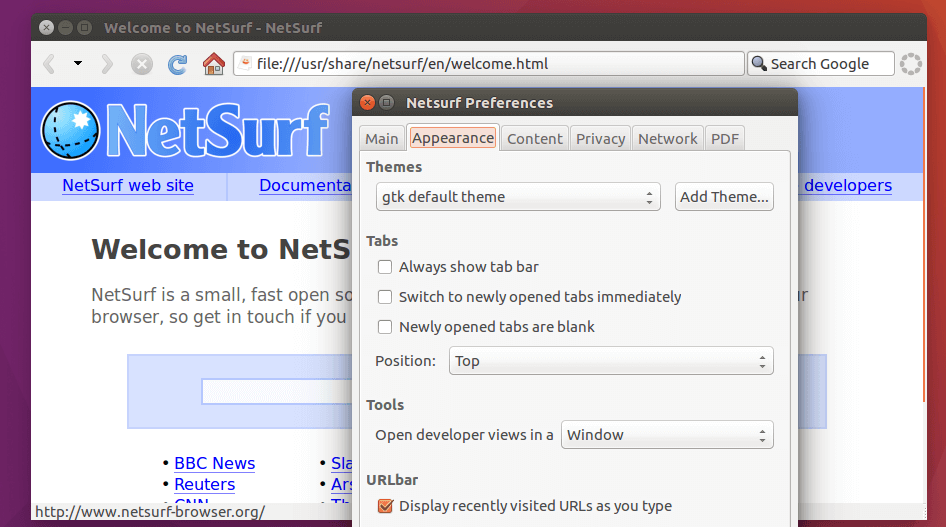
Install NetSurf Browser on Arch Linux
NetSurf is in Arch Linux community repository, so you can install it with pacman.
sudo pacman -S netsurf
Compile and Install NetSurf Browser on OpenSUSE and Fedora
Download NetSurf source code from http://www.netsurf-browser.org/downloads/gtk/. Once downloaded, open a terminal window and navigate to the download folder, then extract the tarball with the following command.
tar xvf netsurf*.tar.gz
After that go to the newly created netsurf-all-3.5 directory.
cd netsurf-all-3.5/
Install build dependencies
OpenSUSE
sudo zypper install make bison libexpat-devel gperf flex libpng16-compat-devel libpng16-devel libcurl-devel gtk2-devel libjpeg62-devel
Fedora
sudo dnf install make bison gperf flex libcurl-devel gtk2-devel openssl-devel libjpeg-turbo-devel
Compile the source code and install NetSurf browser
make sudo make install
Fast and Lightweight
NetSurf is fast and light on RAM usage. As can be seen from the screenshot below, Firefox munches up 124.4MiB memory whereas NetSurf browser only consumes 21.8 MiB while both browsers opens a single tab. You save a lot of memory when opening multiple tabs.
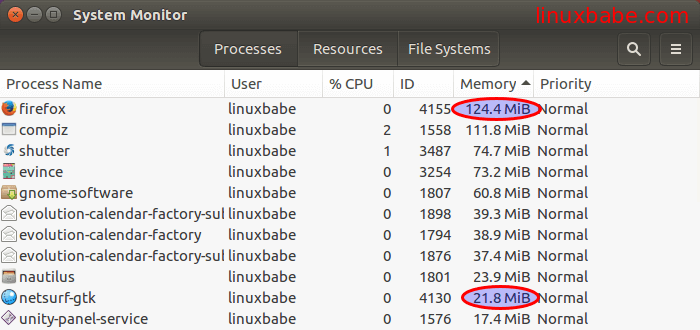
Enable JavaScript
JavaScript is disabled by default. To enable it, go to Edit > Preferences > Content, then check Enable JavaScript.
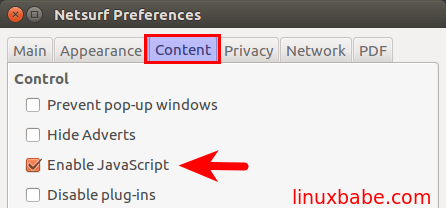
Simple and Casual Browsing
NetSurf Browser is suited for casual browsing of simple, text-oriented sites like Wikipedia and Reddit. If you want to use Netsurf to browse those sites using bleeding edge technologies, you will be disappointed because NetSurf has limited support for the latest and greatest Web technologies. Here’s how Google.com looks in NertSurf Browser. The jQuery slider on my other site just don’t work at all.
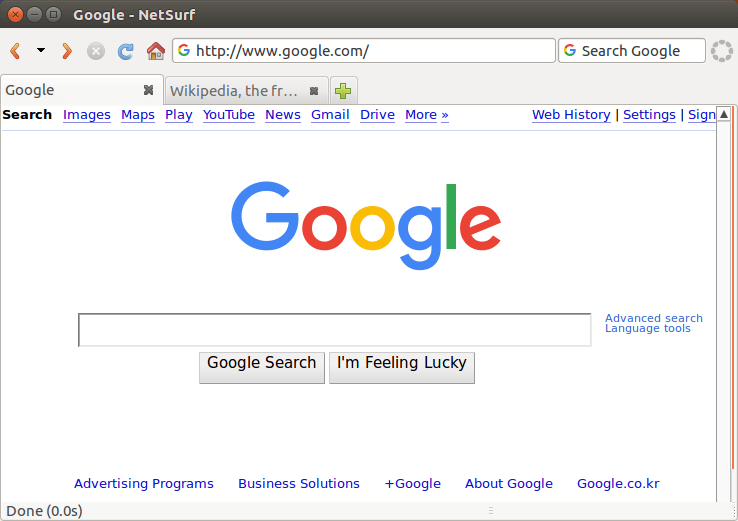
Because it’s designed for simple Web browsing, you don’t get as much functions as you can get from Firefox or Google Chrome.For instance, I was trying to configure Socks5 proxy in NetSurf, but only to find that it supports only HTTP proxy, although I can always use proxychains to redirect any program to go through a Socks proxy on Linux.
Comments, questions and suggestions are always welcome. If you find this post useful, please subscribe to our free newsletter or follow us on Google+, Twitter or like our Facebook page.



I absolutely love the simplicity and clean, secure browsing of Netsurf. Its a shame that you cannot change the useragent since some websites (like banks) will flag me as a bot. That can be changed by editing a recompiling it, but its not exactly convenient.
– John
I can’t install this software with Linux Mint 91 Mate desktop.
Keeps telling me package not found, using Synaptic, Software manager or via the Terminal window.
No luck at all, any help.
Is it possible to play videos using this browser?
Any possibilty to install netsurf without pulling in ‘fonts-dejavu fonts-dejavu-core fonts-dejavu-extra’?
apt install –no-install-recommends did not help, and so “lightweight” is relative on a small mobile system with only three handpicked fonts where a small gui browser would be nice.