How to Install SpiderOak One on Ubuntu 16.04 & Ubuntu 17.04
This tutorial will show you how to install SpiderOak One on Ubuntu 16.04/17.04 and how to use it from the command line. SpiderOak One (formerly SpiderOak) is a cloud backup and sync software that has been around since 2007. It’s best known for its no knowledge privacy policy and recommended by Edward Snowden as a secure backup solution.
If you are looking for a Dropbox alternative, or setting up and managing a self-hosted cloud storage server like Nextcloud takes too much time from you, then SpiderOak is a good choice.
SpiderOak ONE features:
- 21 day trial of 250 GB storage
- No Knowledge privacy. SpiderOak knows nothing about the data your stored on their servers.
- Provides online backup, sync and sharing in one software.
- Connect unlimited devices to SpiderOak One
- Sync any folder. You can select multiple folders on your OS instead of one single folder.
- You can exclude files and folders using wildcard.
- LAN sync allows you to sync your data directly between you devices when they are in the same LAN.
- Available for Linux, Mac, Windows, Android, iOS
How to Install SpiderOak One on Ubuntu 16.04 and Ubuntu 17.04
With the official APT repository, you will get updates when you run update command in terminal. To install SpiderOak One from APT repository, first create a source list file for SpiderOak with the following command. Nano is a command line text editor, which allows you to edit text files in the terminal.
sudo nano /etc/apt/sources.list.d/spideroakone.list
Add the following line into the file.
deb http://APT.spideroak.com/ubuntu-spideroak-hardy/ release restricted
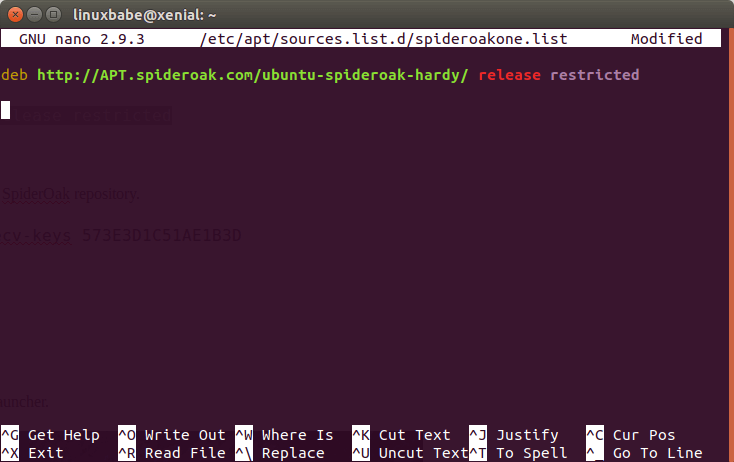
Save and close the file. To save a file in Nano text editor, press Ctrl+O, then press Enter. To close the file, press Ctrl+X. After that, execute the following command to import public key of SpiderOak repository.
sudo apt-key adv --keyserver keyserver.ubuntu.com --recv-keys 573E3D1C51AE1B3D
Now update package index and install SpiderOakOne
sudo apt update sudo apt install spideroakone
Once installed, you can start SpiderOakOne from Unity Dash or your preferred app launcher.
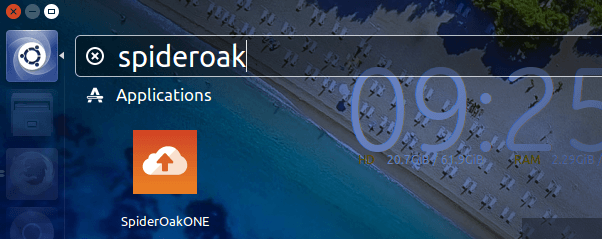
You can also start it by issuing the following command in a terminal window.
SpiderOakONE
Upon first launch, you will need to create an account. Or if you already have an account, click the sign in link.
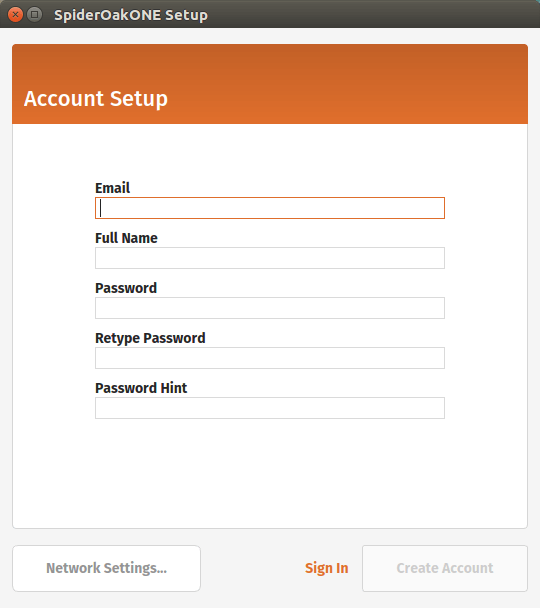
Once your account is set up, the SpiderOak Hive folder will be created on your desktop. Everything in the Hive folder is both backed up to SpiderOak servers and synchronized across all the computers in your SpiderOak account.
And you can also select others folders to be backed up in SpiderOakONE client.
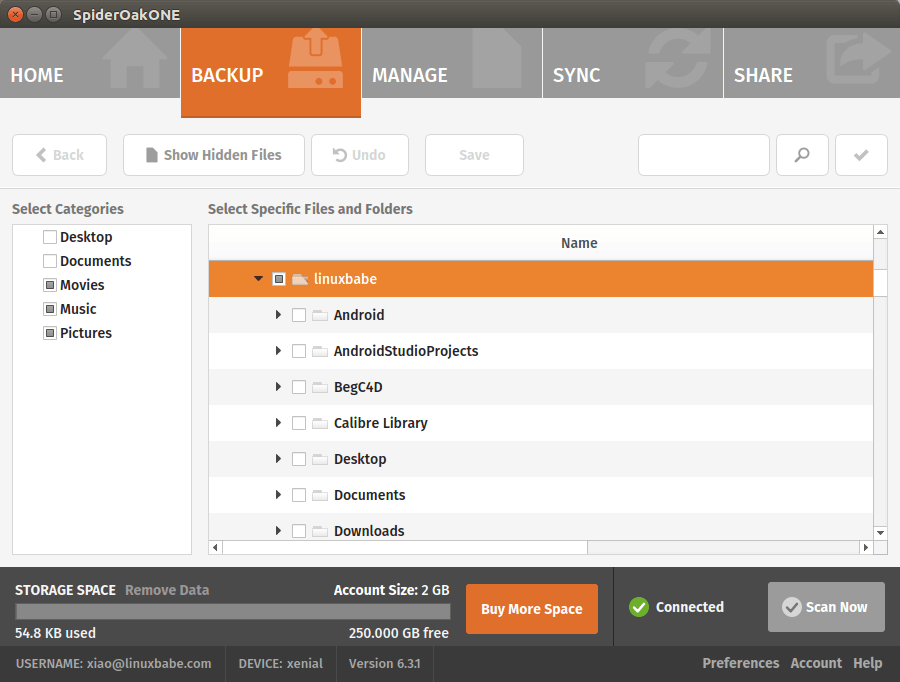
How to Use SpiderOak One From the Command Line
You can use the above method to install SpiderOak One on a headless Ubuntu server and use SpiderOak One from the command line.
You will need to create your SpiderOak account in the graphical client. Then you can show user and device info.
SpiderOakONE --userinfo
Login from the command line with:
SpiderOakONE --setup=-
Then press Enter key to set up a new device. To back up a folder to SpiderOak server, run
SpiderOakONE --backup=/path/to/your/directory/
You can use cron to schedule backup. To restore a folder, run the following command. You may need to add sudo to be able to write to folders that require root privilege.
SpiderOakONE --restore=/folder/on/SpiderOak/server/ --output=/path/to/local/folder
For more usage, check its man page.
man SpiderOakONE
That’s it! I hope this tutorial helped you install and use SpiderOak One on Ubuntu 16.04/17.04. As always, if you found this post useful, then subscribe to our free newsletter to get new tutorials.


